Widget Drilldowns
Whenever you open a drilldown by clicking on some aspect of an existing widget, it opens a view of relevant records.
Over to the right, you'll see the filters that are specific to the segment you've drilled down on. Note that this only shows filters that are applied in addition to what you have in the search, so if you've filtered in the search already those specifications will not show up here. The "Add Filter" button you see will apply the current filters of your segment to your overall search, allowing you to quickly narrow down your search in increasingly specific ways based on what you find interesting.
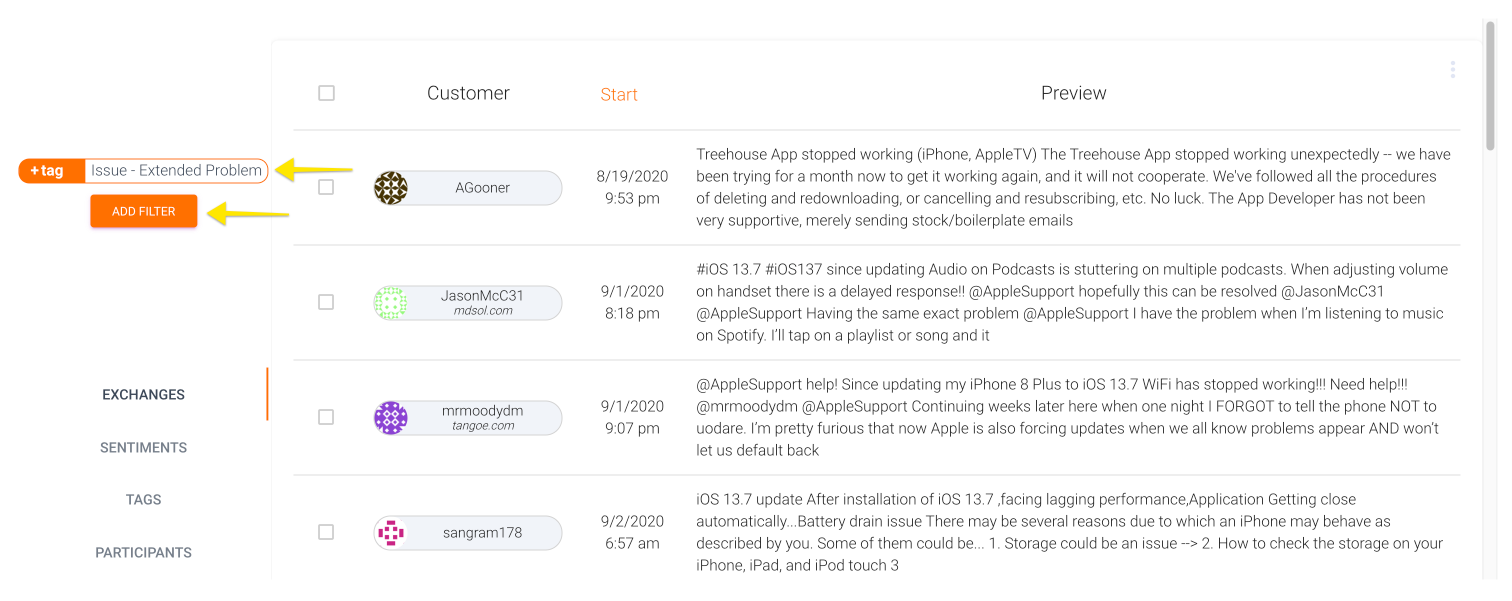
You can use this view to bulk edit records the same way you would in the "Browse" view.
There are also three additional views you can explore:
Sentiments
The sentiments view operates similarly to the Top Wins, Issues, and Risks you find on the Sentiments dashboard. This will show you statements that are positively charged (wins), neutrally charged and stating a problem (issues), and negatively charged (risks). They're sometimes grouped by similarity; you can click on a stack to expand it or click on an individual verbatim to drill down into the record view for the conversation where it occurred.
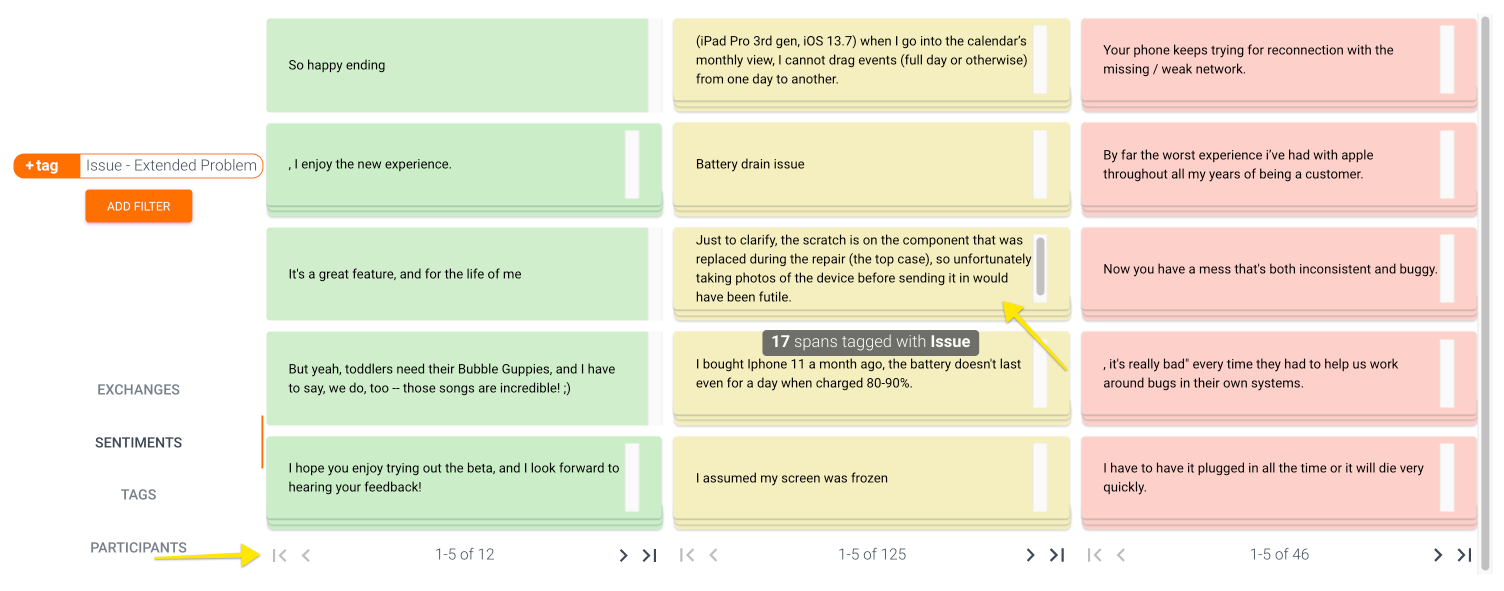
Remember that you can navigate through multiple pages of sentiments using the arrow buttons at the bottom of the drilldown.
Tags
This view shows lets you explore tags applied to records as constrained by your current selection. It will choose default views for you showing the co-occurrence of your selection with various tags, as well as any relevant verbatims for applied tags as well. You can change the selected "Group" or "Tag" by clicking on the name of the current group/tag. In addition, as usual you can click on any individual verbatims to jump into the relevant record.
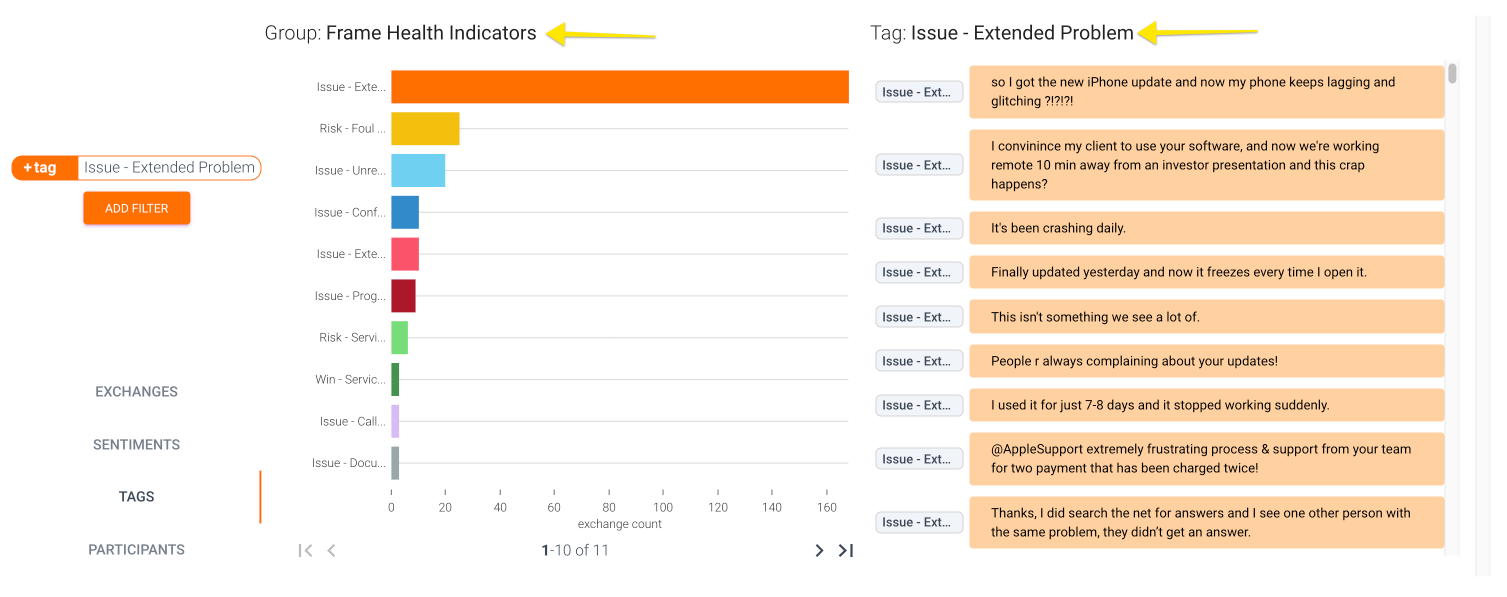
Try exploring different groupings to see how tags interact with each other, or, for a more in depth view of this, try checking out "Tag Co-occurrence" on the "Tag Trends" dashboard.
Tip:
The Tags view is the best way to view all individual statements that are powering a particular tag, whether it's our standard Health Indicators or a custom model we've built for your team. Reviewing these can help you provide us with valuable feedback to improve these models in the future.
Participants
The participants view shows you the same widgets you'd typically see on the Volume Dashboard: Customer Engagement and Team Effort . This gives you an easy way to drill down without modifying your search and understand who is actually participating in a conversation.
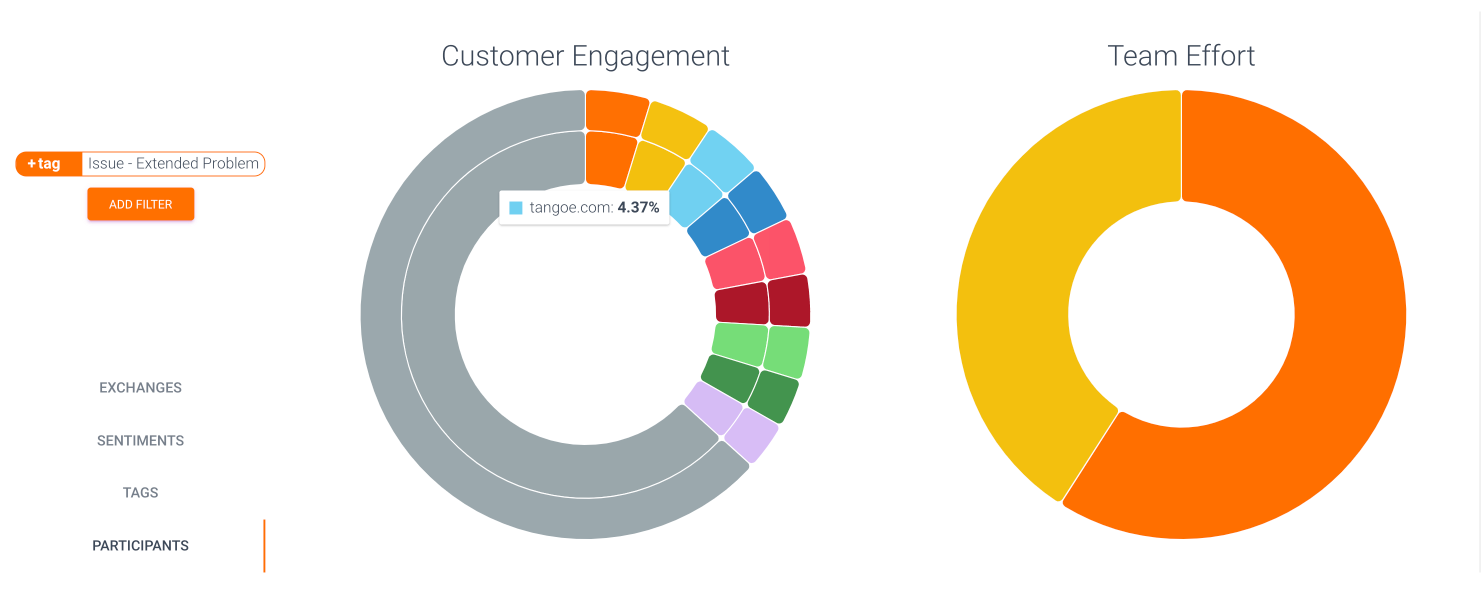
Hover over the inner or outer ring in "Customer Engagement" to see domain vs. individual customer contributions, or hover over Team Effort to see what % of conversations a particular Agent makes up for this selection.
Updated over 1 year ago