Browse
The Browse page shows a sortable table of every conversation in your search results, with results sorted by start date. From this page you can bulk edit records or open the detail view of any record, contact, or tag appearing in the table.
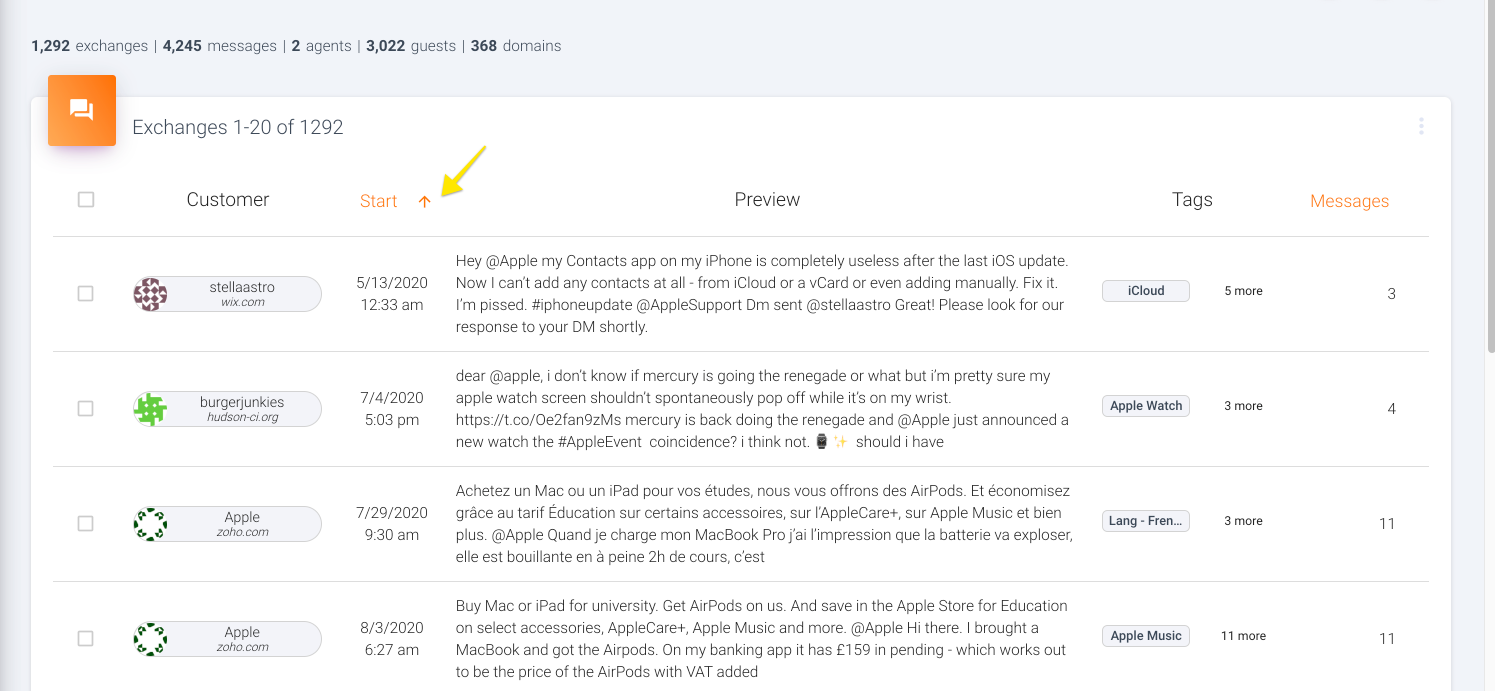
Sort the table
- Click "Start" to change the order from first started to last updated.
- Click "Message" to sort by records with the most messages or records with the greatest relevance to your search.
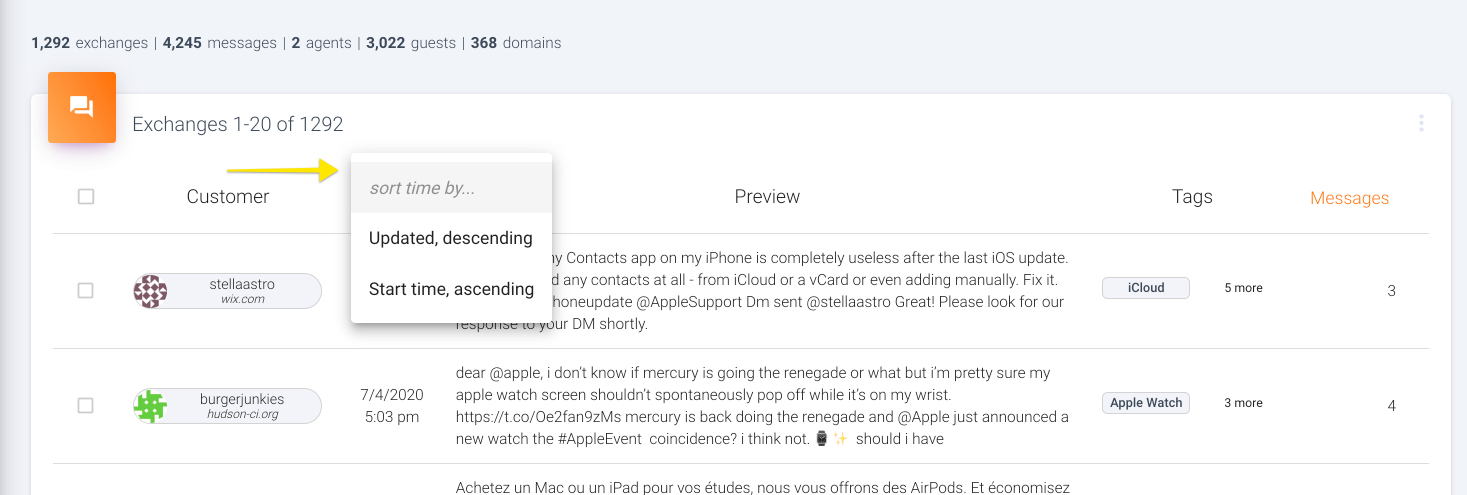
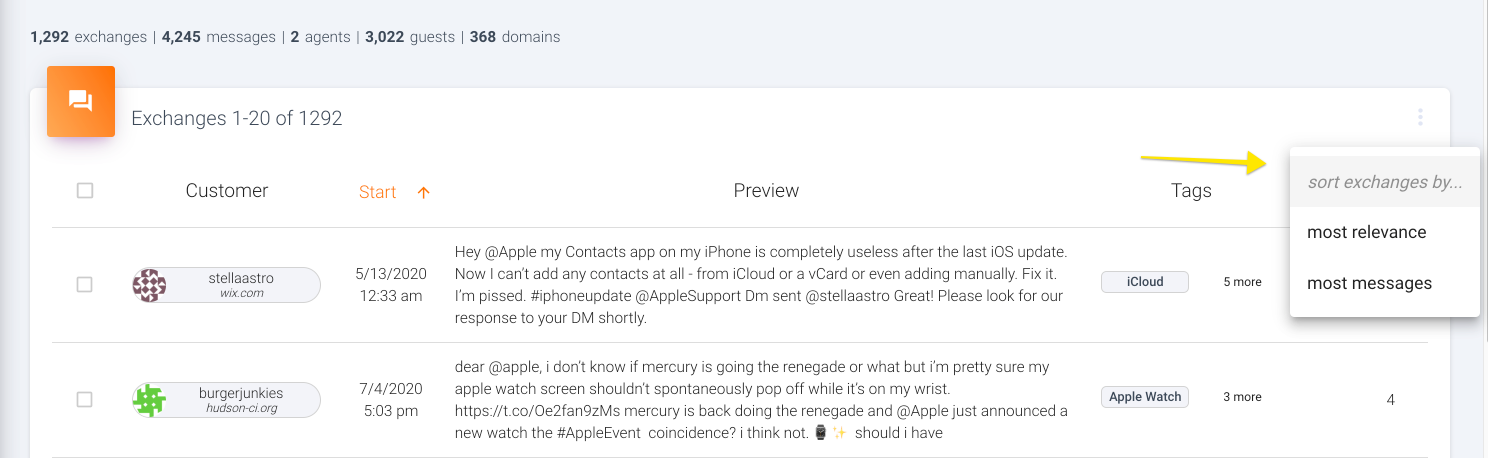
Sorting by "most relevance" is useful when searching with optional parameters, so a stronger match will be given a higher score. This is what most people see as the default sort when using something like Google or Amazon, which automatically returns the "most relevant" results.
Bulk edit records
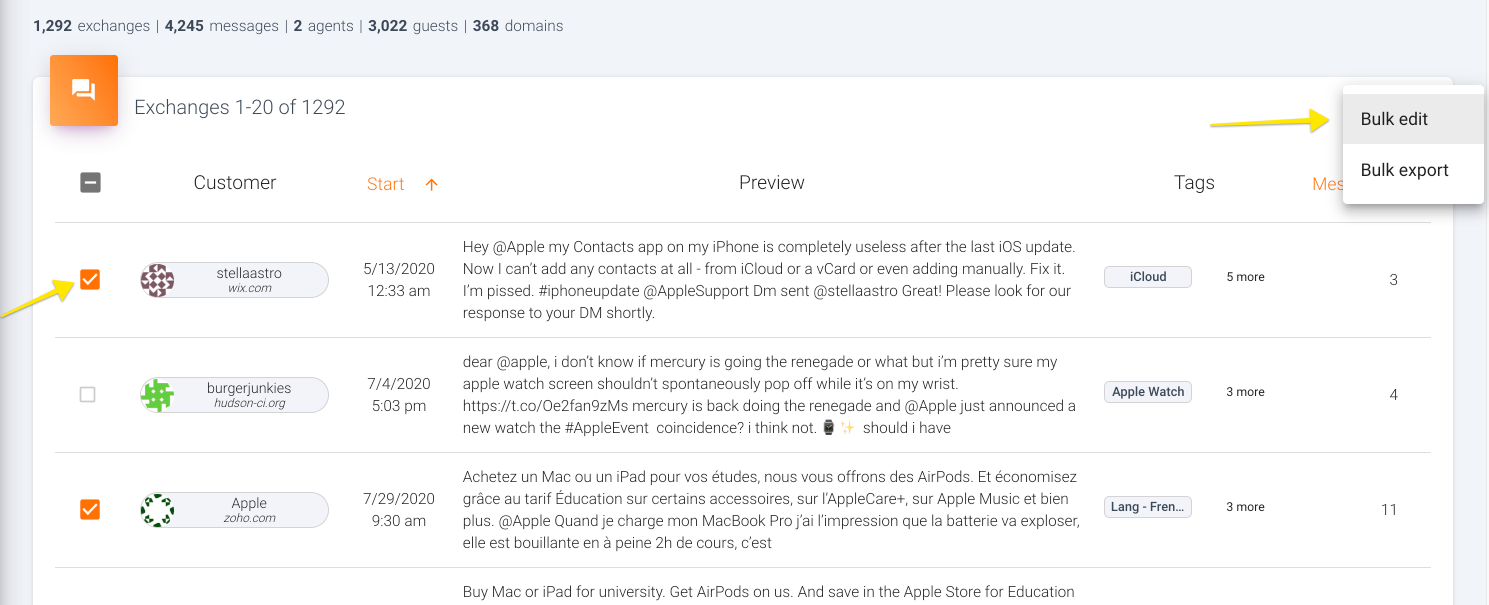
Bulk edit allows you to Add, Edit, or Remove tags from selected records as well as to bulk export the records including their raw detail information. To bulk edit:
- Select one or more conversations using the checkboxes on the left. You can use the checkbox in the ehader row to quickly select all records from the table.
- Click the orange "kebab" (three dots) icon at the top-right.
- Choose the action you want to perform on the selected records.
Open record details
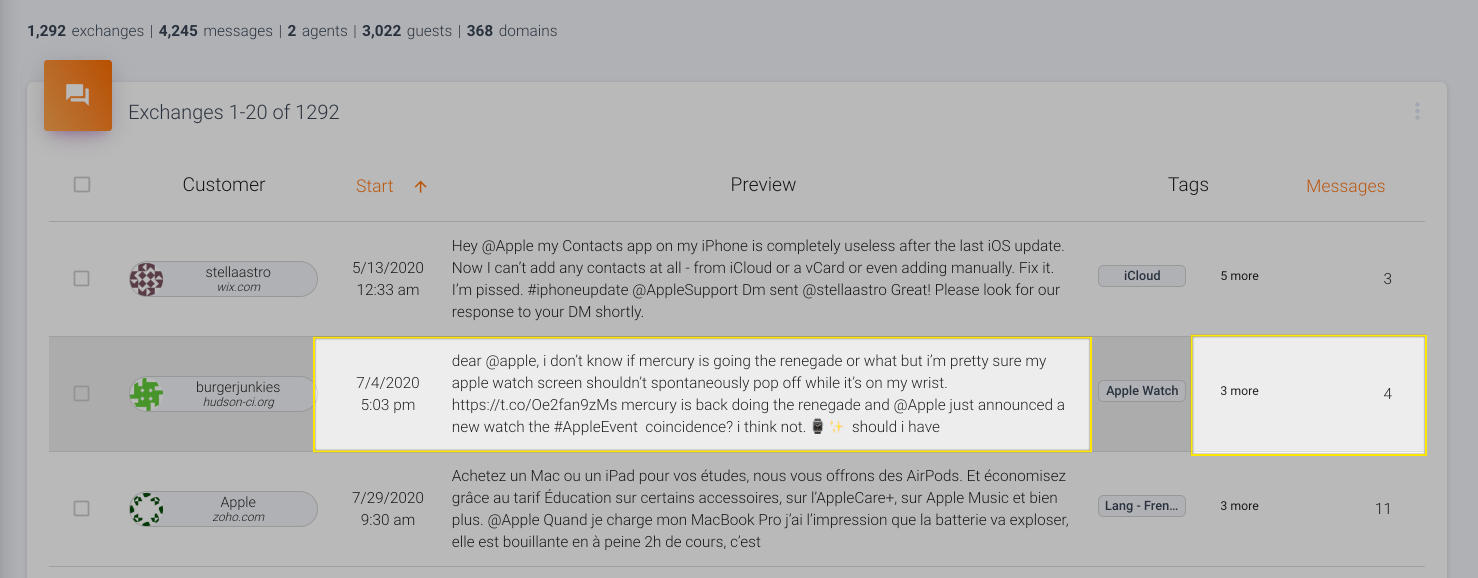
Click anywhere on a row that isn't wrapped in a shaded "pill" to open a view showing everything about the record, including a full transcript
Open contact or tag details
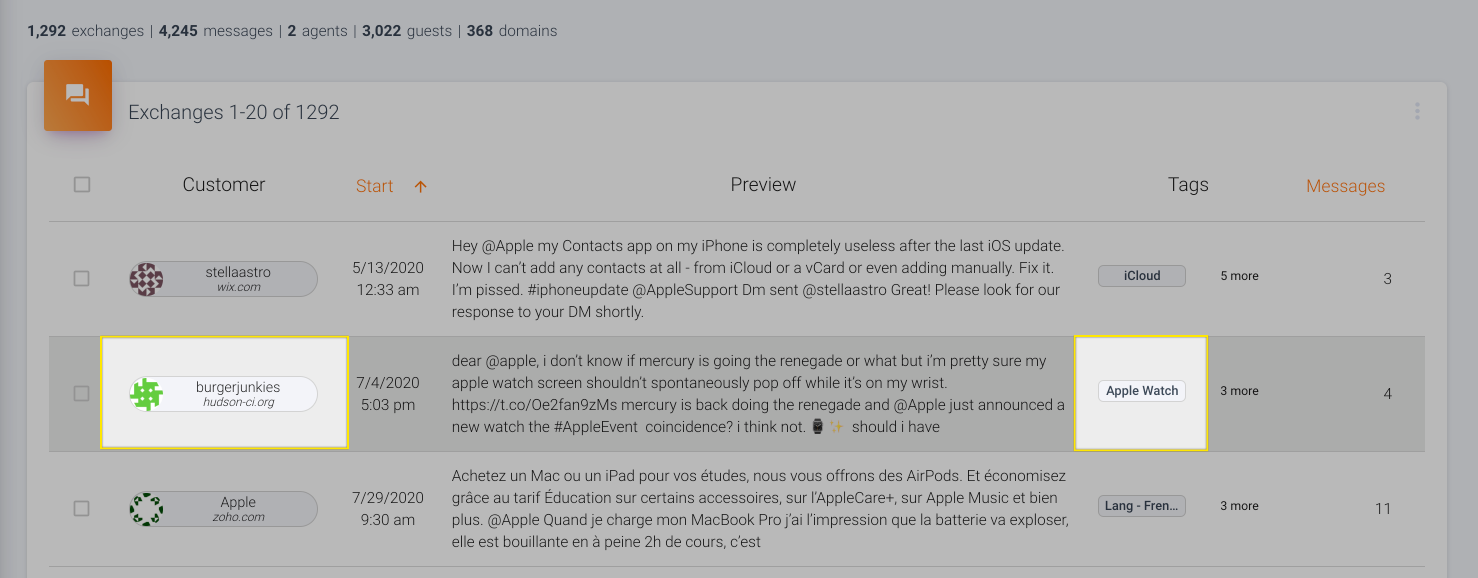
- Click the customer pill to view details about that customer, like how many conversations they've had and any recent sentiments they have shared.
- Click a tag pill to view details about that tag, like how often it's been used recently and what other tags often show up on the same conversations.
Updated over 1 year ago