Insights
Overview
Insights streamline the identification of significant trends and outliers, helping users understand the underlying causes and providing recommended next steps. Each insight is directly tied to a specific report row, ensuring relevance and context.
Insight Cards
Insight are available on Reports view (if configured). To view them you can simply open up your report and you will see an Frame AI Insights section on top. If no Insights are configured you will not see this section
Anatomy of an Insight Card
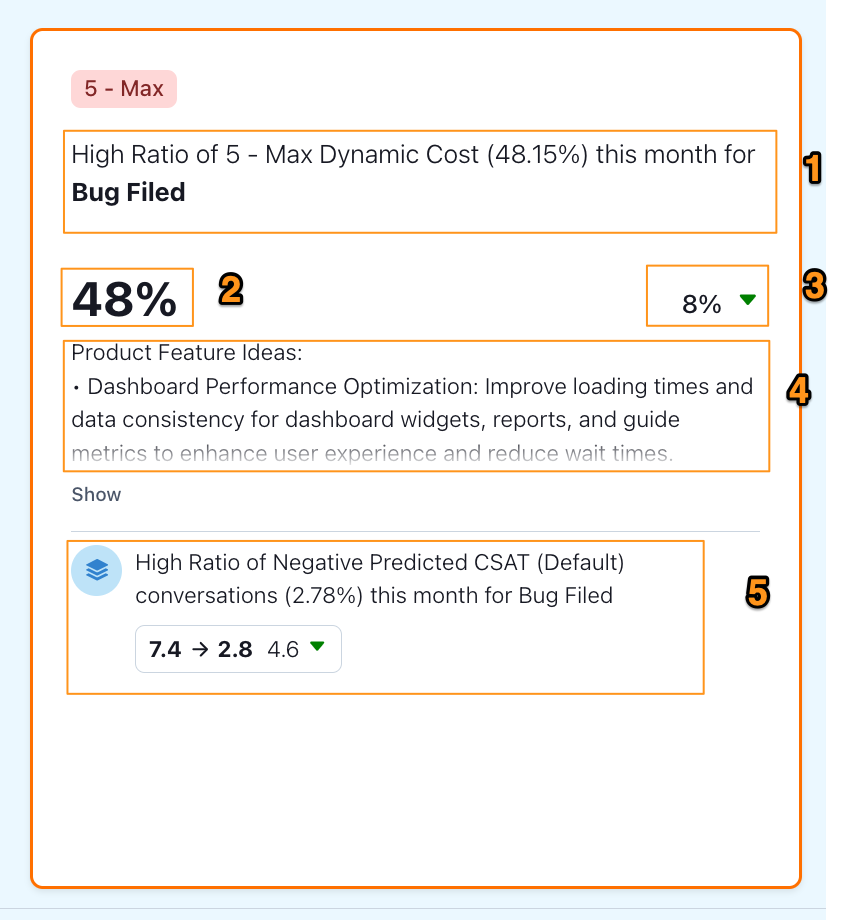
1 - Insight headline: this will tell you the report row the insight is triggered on and why (too many high dynamic cost conversations in the example)
2 - Main value that is triggering the insight
3 - Trend information if available
4 - Summary of the insight. Click on Show to read the full summaries
5 - additionally you may see related insights to the same row in the card
Interacting with Insight Cards
Each insight card refers to a single row in the report. Clicking on the insight card will filter the report to just that row. Similarly, clicking on a selected insight card will unfilter the report
Types of Insights
There are two types of insights currently supported - Outliers and Tier outliers
Outliers
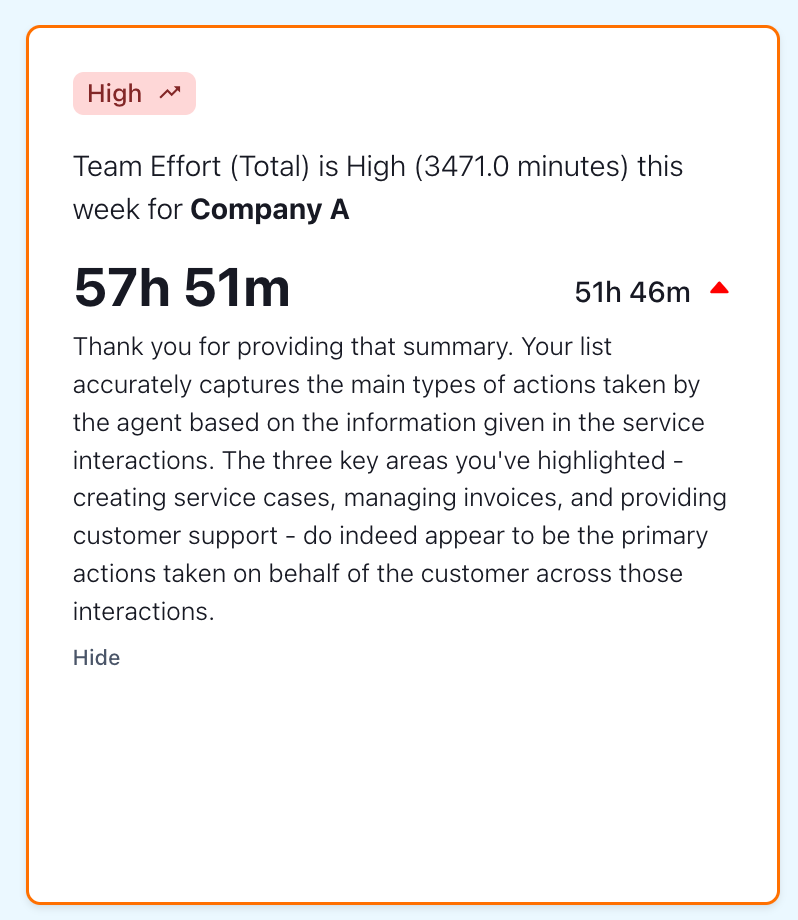
Outliers can be configured for specific reports and specific score columns within that report and triggered whenever the score column value is higher or lower than the configured threshold. For trend columns such as mean_trend, sentiment trend, they compare the value of the current period to a previous reference period and are triggered if the trend crosses the specified threshold (i.e. the change compared to the reference period is higher or lower than a threshold)
Tier Outliers
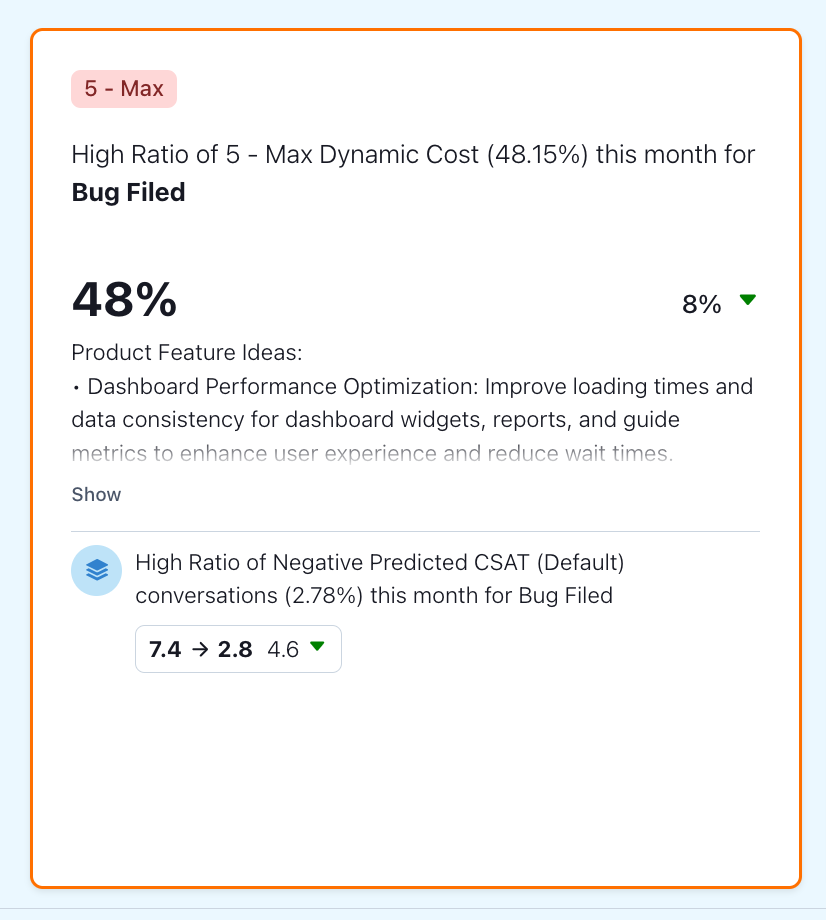
Tiers outliers module allows insights to be triggered on Score Tiers instead of overall score values (mean/total etc). For example, only triggering an Insight for an Agents Performance Report if over 20% of the records for an Agent have “Low” Predicted CSAT, where Low is a configured score tier
Insights Configuration
To configure Insights you can go to Report --> Edit and scroll down to the Insights Section. See more here
Updated 8 months ago