Tag Management
Tag Management enables you to group, merge, rename, and hide tags to clean up old data and permanently re-map data going forward.
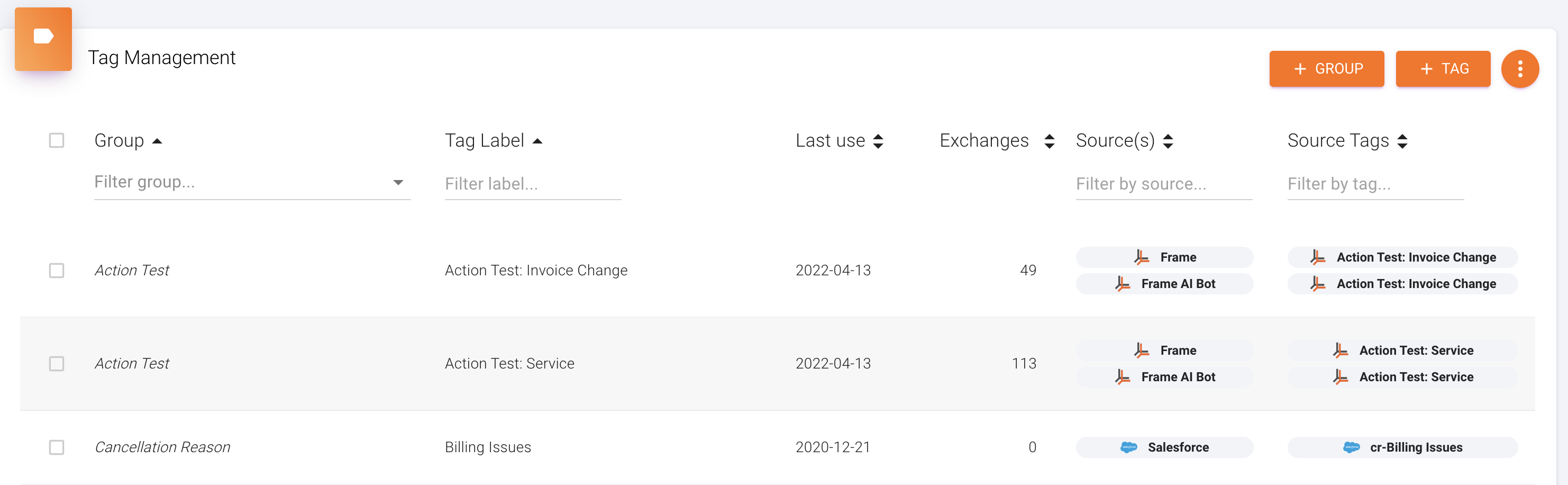
Column Descriptions:
- Group: The group that a tag label belongs to. A group can have multiple tag labels as members but a tag label can only belong to one group
- Tag Label: The label used to display the tag in the app. By default each tag in Frame has the same display name as the original source tag when it's created in Frame, but users can modify the display name or merge multiple tags into a single display name. For example - a tag called "SFDC" can be renamed to "Salesforce" in Frame, or multiple tags such as "SFDC" and "SF" can be merged to a single tag label "Salesforce". In these examples, "Salesforce" is the tag label and "SFDC" and "SF" are the Source tags
- Last use: Most recent occurrence of the tag label in Frame.
- Records: Number of records where this tag label occurs. This value dynamically adjusts to reflect your current search criteria.
- Source(s): Source systems of the Source tags. In the image above you see tags from both Frame and Salesforce.
- Source Tags: One or many tags that are merged under the tag label
Actions

Filters
To find specific tags or groups, start typing below each column header.
Re-sort the list by clicking Most Recently Used or Records.
Create a Tag
Click "+ Tag" at the top right to create a new tag.
Modify a Tag
To edit a tag, hover above its name.

From left to right, these are your options:
- Update Color: This shows you a selector you can use to update the tag color
- Rename: Renames the tag. Note that renaming a tag to an existing tag will merge the two tags.
- Move: Moves the tag into a [different] group.
- Archive: Hides the tag from all reporting views and exports. Does not delete the tag.
Archiving Tags: What to watch for
If you're archiving a first version of a tag and you want to use the same naming convention later, make sure to rename the tag first (I.e. to Old - [Tag Name] or "Ignore"). Otherwise, if you create a new tag with the same name it will automatically merge with the archived tag and remain hidden from view.
To update multiple tags at once, click the checkboxes next to each one, then click the kebab menu at the top right to bulk edit.
Create a Group
Click "+ Group" at the top right to create a new group.
Modify a Group
To edit a group, hover above its name.
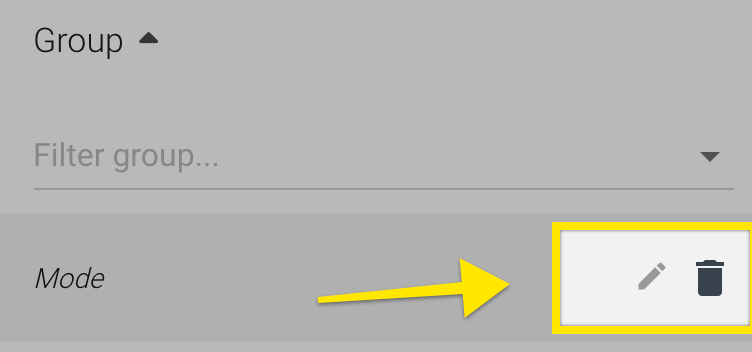
From left to right, these are your options:
- Rename: Renames the tag. Renaming a tag to an existing tag name will merge the two tags.
- Archive: Hides the tag from all reporting views and exports. Does not delete the tag.
Row Size
Have a bunch of tags to review? At the bottom of the page, switch the view to show more rows at once.

Updated over 1 year ago