Scores Dashboard
Scores Dashboard Configuration
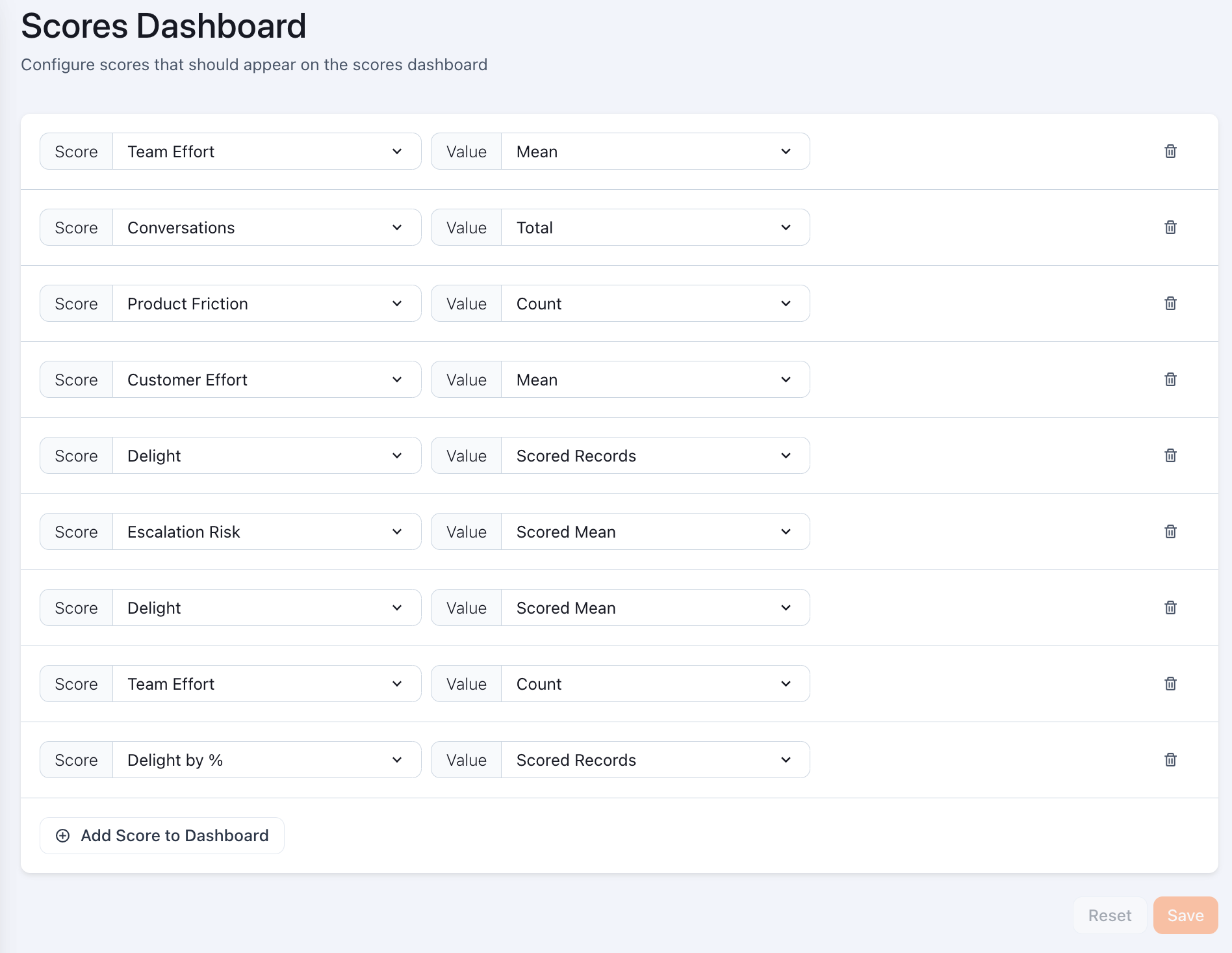
Once a score is configured in Configuration --> Scores, you can choose whether to display it in your scores dashboard. To do so
- Go to Configuration --> Scores Dashboard
- Select "Add scores to Dashboard"
- Select the score from the dropdown
- Select the value you want to view on the scores dashboard. This lets you choose the score aggregate you care about
Score value options include:
- count: the total number of records reflected in a row
- scored: the number of records with at least one signal factor
- scored record (%): the % of records that are scored (records with at least one signal)
- scored mean: the average value across all the scored records
- mean: the average score across all records in a row
- total: the sum of values across all records in a row
- median: the median score value across all records in a row
- 95th percentile: 95th percentile value of the score across all records in a row
for scores that have cost information configured, you can also select from these additional values
- mean_fte: avg. number of Fulltime Employees (FTE)
- total_fte: total number of Fulltime Employees (FTE)
- mean_currency: Avg. ticket costs
- total_currency: Total ticket costs
Updated over 1 year ago