Viewing Reports
Reports Overview
Key elements of viewing and interacting with a report are described below:
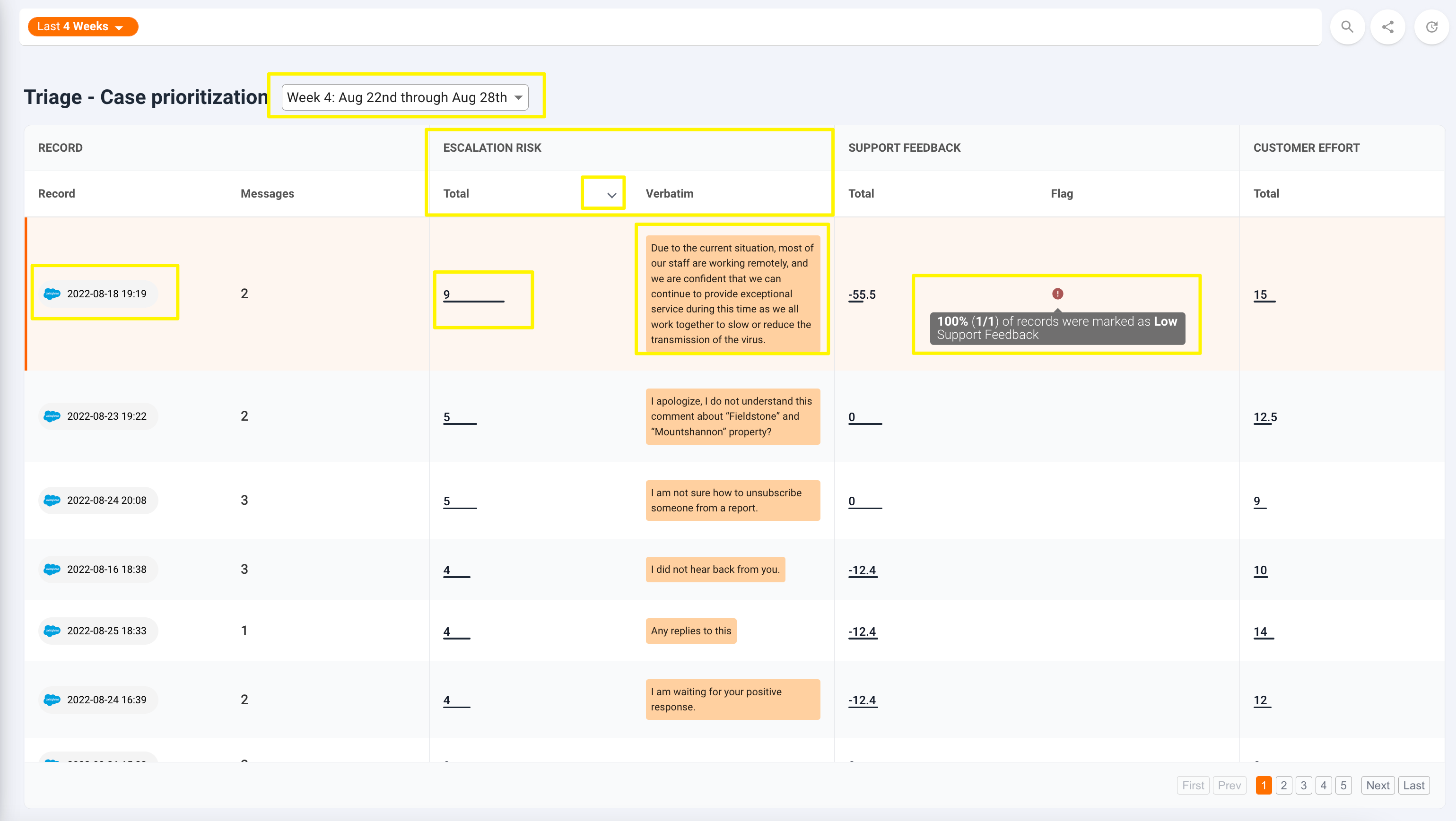
- Time period selector: Reports are responsive to the search criteria. In the example above the search period is "Last 4 weeks" grouped by weeks. In this case, the report is generated for 4 weeks and you can use the selector next to the report title to change the week.
- The left side of the report shows the Breakdown columns. Each report can be broken down by Records, Accounts, Individual customers, Agents, or a list of Tags
- On the right of the breakdown columns you can see Score columns. Each score in the report can have one or more columns. Possible columns are described in the section below.
- You can sort by any one of the columns shown by clicking on the column header
- When the report contains a flag column, you can hover on the flag icon to view the reason it was generated
Report columns
Each score can have one of the following columns:
- mean: the average score across all records in a row
- count: the total number of records reflected in a row
- p95: 95th percentile value of the score across all records in a row
- median: the median score value across all records in a row
- verbatim: snippets from customer conversations impacting the score
- flag: A flag is activated if the percentage of entries that fall within a particular range is higher (or lower) than a given limit
- total: the sum of values across all records in a row
- scored: the number of records with at least one signal
- engagement: the % of records that are scored (records with at least one signal)
- sentiment: the average value across all the scored records
Updated almost 3 years ago