Breakdowns
To configure a breakdown, you can go to Configure --> Breakdowns from the sidebar. You will see all the breakdowns that are available in your domain.
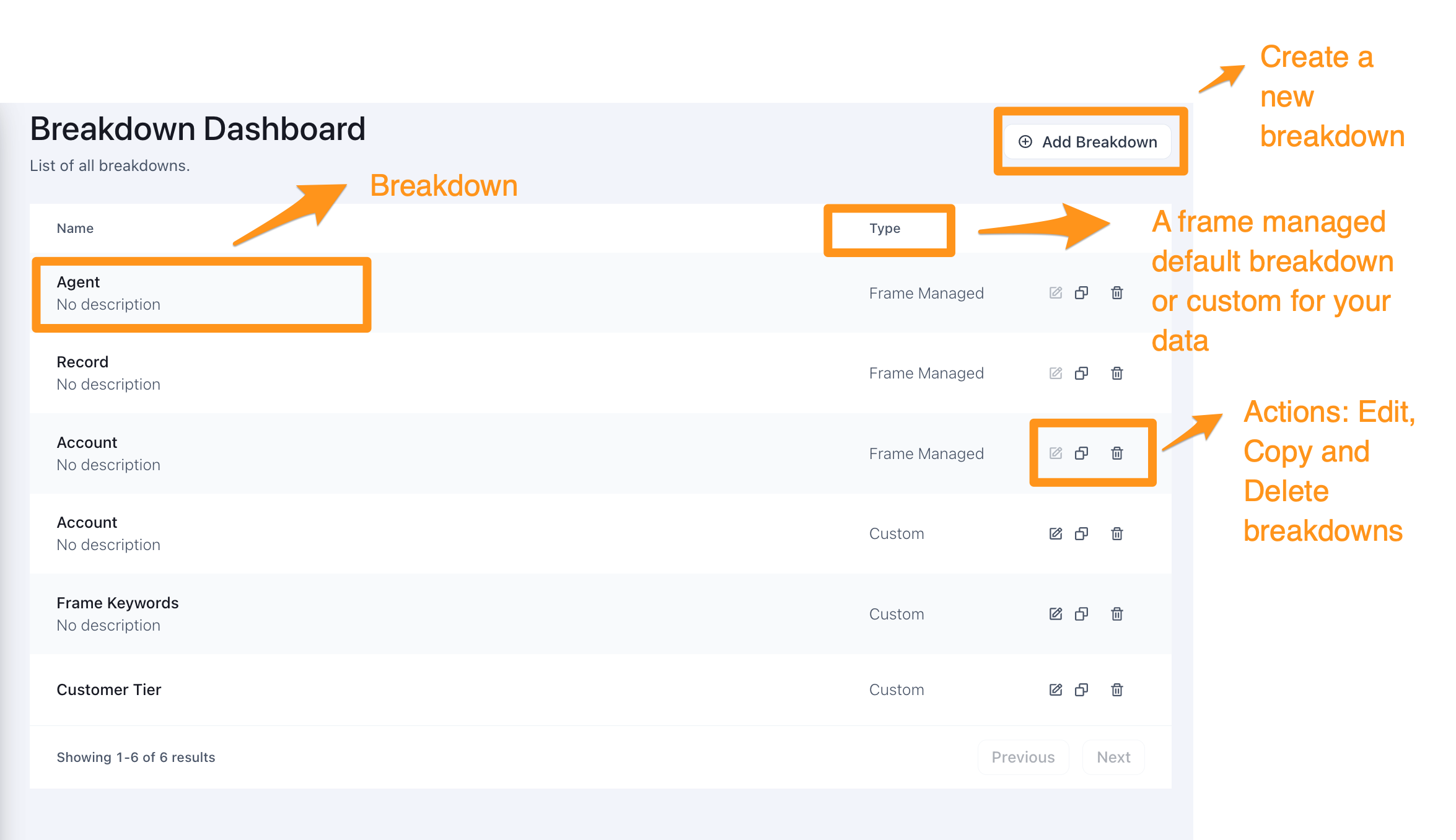
In the breakdown table, you see
- List of all breakdowns and their descriptions
- "Add Breakdown" button that lets you create a new breakdown
- "Type" column indicates whether a breakdown is a frame-managed default or a custom breakdown specific to your data. Frame-managed breakdowns cannot be edited, but you can make a copy to customize them
- Breakdown actions - Edit, Copy, and Delete icons
Breakdown Configuration
Click edit next to a breakdown to view it's configuration. In the example below we are viewing a Frame Keywords breakdown
General
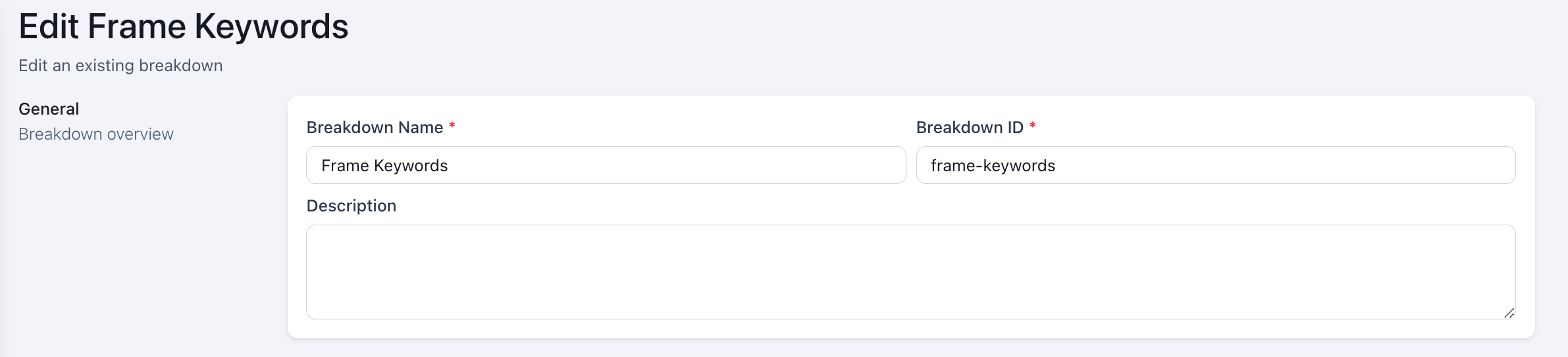
- Breakdown Name: Name of the breakdown. This can be edited for custom breakdowns
- Breakdown ID: Define ID of the breakdown. Once defined, this can no longer be modified
- Description: Add/Edit a description for the breakdown
Breakdown Definition
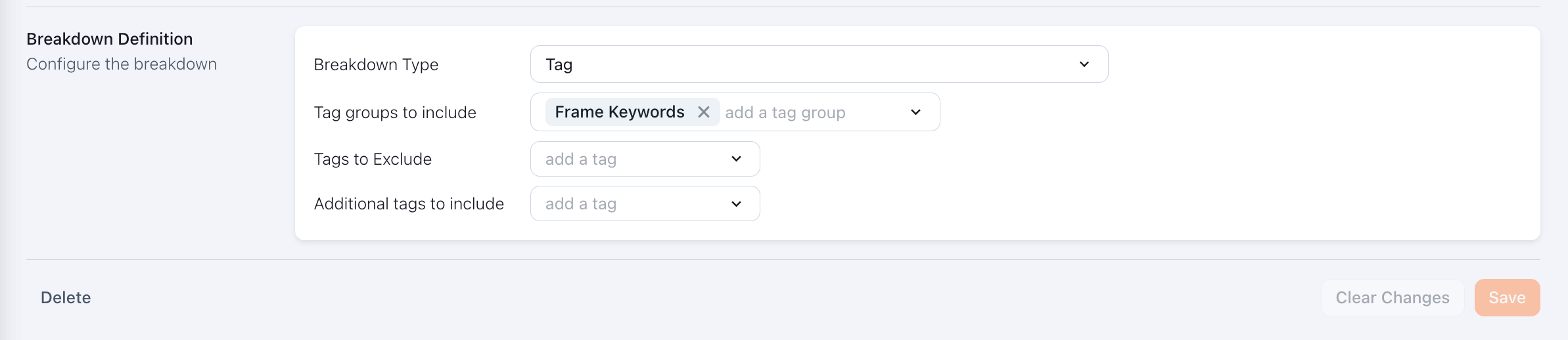
Breakdown Type: Choose between the following breakdowns
- Record: View scores broken down by each record
- Agent: View scores broken down by frame-detected agents in the records
- Guest: View scores broken down by speaking individual customers detected in the records
- Guest Org: View scores broken down by customer accounts detected in the records
- Tag; View scores broken down by one or more tags or tag groups
When Breakdown Type = Tag, the following fields are also available:
- Tag groups to include: Select one or more tag groups
- Tags to exclude: Choose tags to exclude from this breakdown
- Additional tags to include: add one or more tags to your breakdown
Updated over 1 year ago