Navigating Records
Frame uses the term record to refer to a container containing one or more messages. A record includes what other products might refer to as a ticket, case, conversation, or submitted survey.
The record detail view shows the full transcript and all metadata from a conversation, like the email domain, participants, and tags applied.
There are many ways to navigate to the detailed view of a record, usually by drilling down through other areas of the tool. The most common is, when you see a record, to click anywhere that isn't a "pill." Once in the record, you can press the "X" in the top right to return to whatever your previous view was.
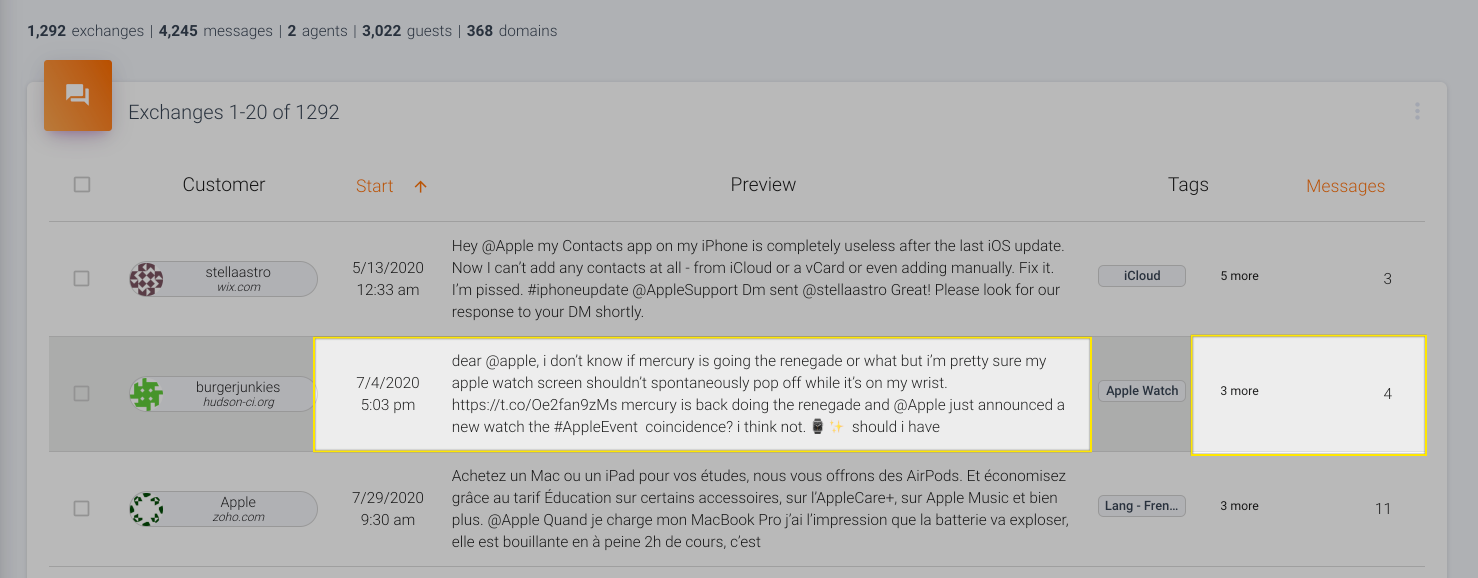
Once you're in a record you can view:
- The source ID (think ticket or case ID for most systems) in the top left. In a search, you can actually use the filter "source.id" to pull up a particular record by this number.
- All participants in the conversation, whether they're marked as a customer or agent. If you click on a contact, you'll open up details about their recent stats.
- Span (aka sentence)-level annotations. Theses are special tags we can build on our end that will be applied to relevant snippets of conversation based on a combination of semantic embedding models, regular expressions, and keyword signals. You can click on a stack to open up all examples, or on a specific span to navigate to its location in the larger record.
- All other tags applied at the record level, like case status, account, etc. -- think any more general fields that can be used for classification of conversations. You can remove any tag applied in Frame (not the source system) by pressing the "x" next to its name. Clicking on the name of a tag itself will open the tag drilldown view.
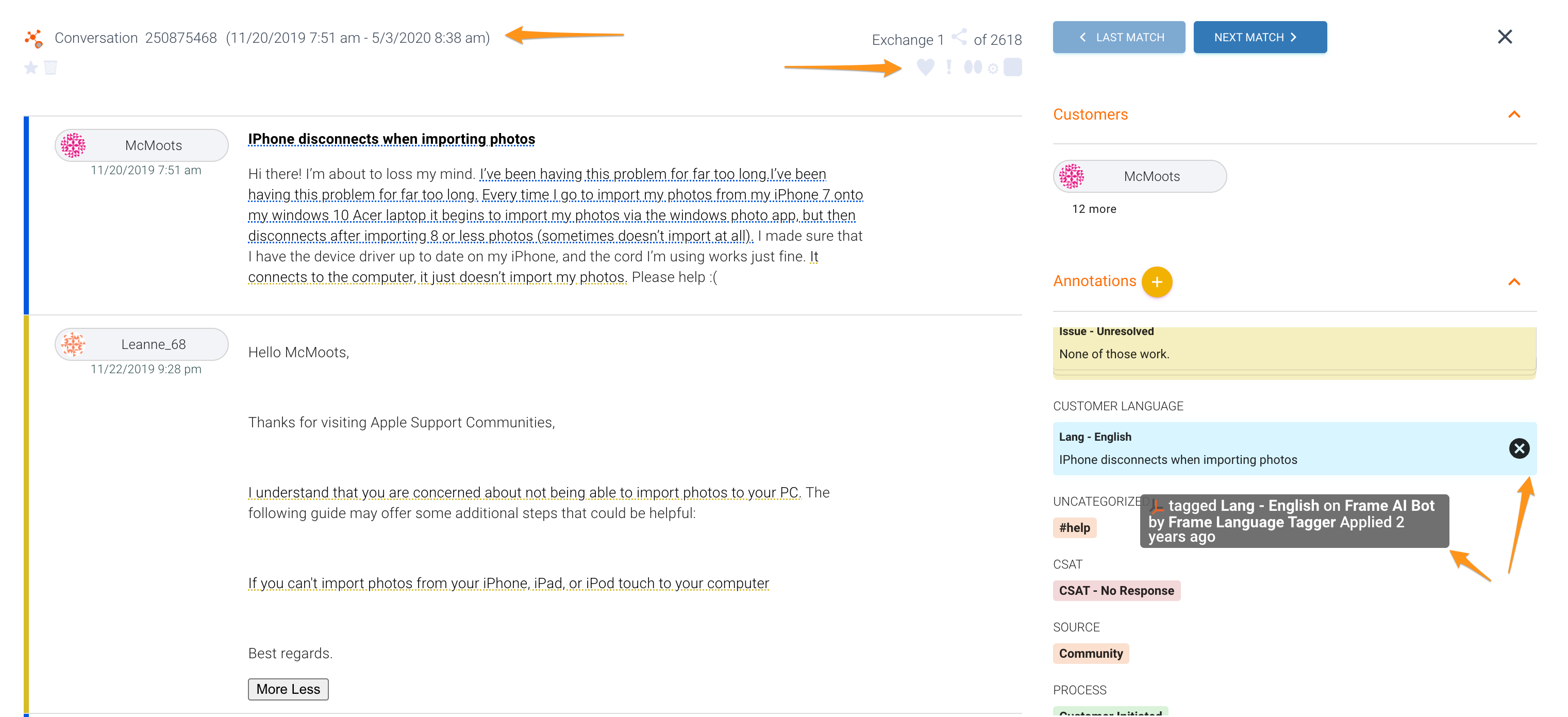
Unremovable tag labels
Certain tag labels that include non-Frame tags cannot be removed from the record. For such cases, you will see an info icon to click on and bring up a tag details modal. There you can view all of the source tags for that label to spot the non-Frame tag.
Updated over 2 years ago