...investigate my CSAT?
Traditionally, to measure customer satisfaction you'd look at something like NPS or CSAT survey responses. However, as many of us know, these methods tend to only capture a very small, vocal portion of our customer base -- which is where Frame can come in to help with a more comprehensive and action-oriented analysis. In this help article, we'll walk you through some ways you can investigate and act on CSAT based on all your interactions instead of just the few with explicit satisfaction ratings.
1. Start by investigating overarching customer "Sentiments." This is a great place to begin your analysis since it shows a high level view of Wins, Issues, and Risks in your customer conversations over time.
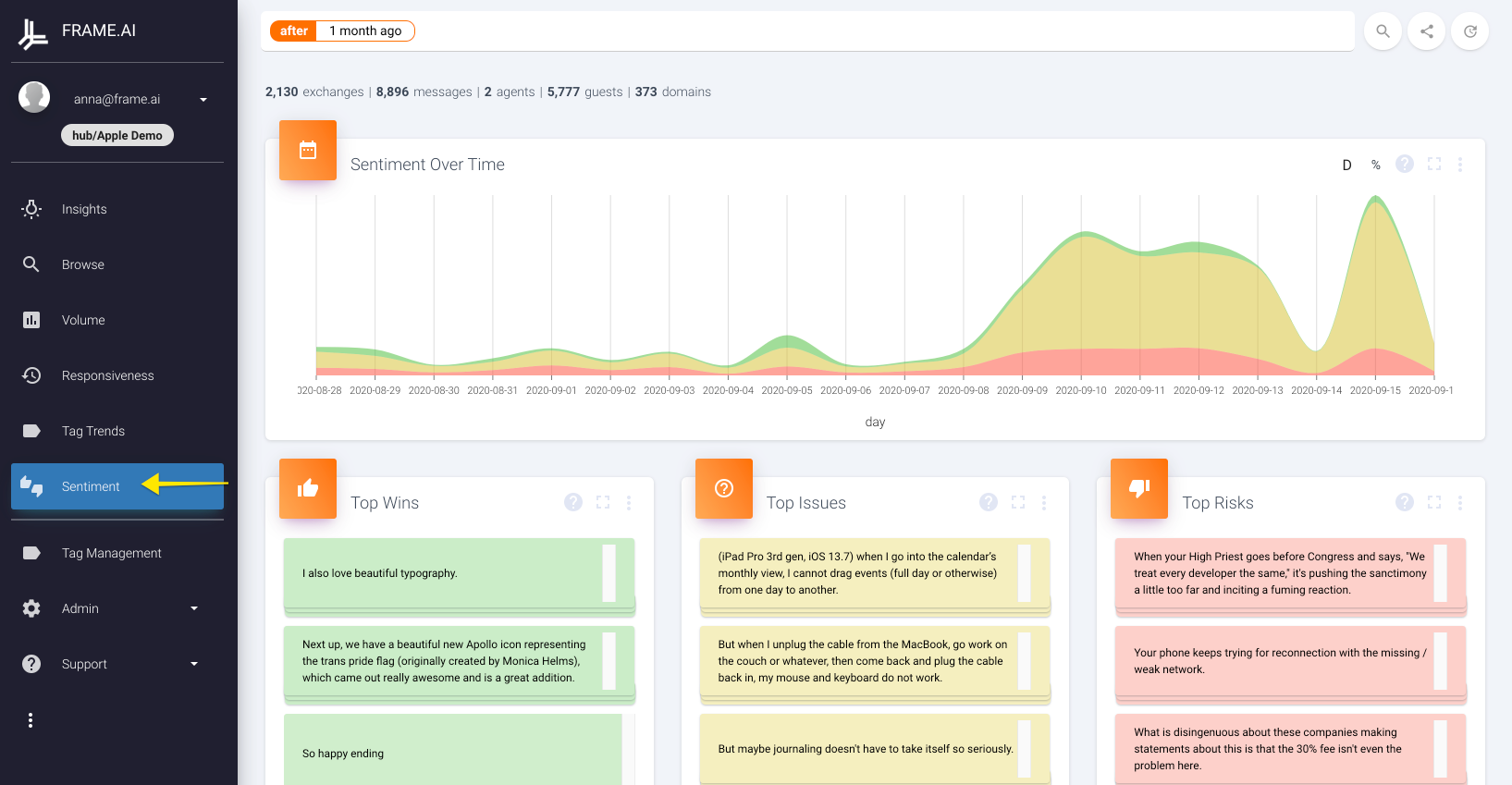
2. Adjust your search to suit your needs -- we recommend using the filter "after: 3 months ago" for a high level trend analysis. You can also filter based on tags we've applied from your system to see if there's specific trends in satisfaction for different parts of the organization. For example, "+source: Zendesk" would require that interactions come through Zendesk. More specific filters can usually be found by using "+tag:_", like specific teams you may be sorting tickets into within your system. You can click here for a full list of filters, or get in touch with our team if you feel that you're missing a filter.
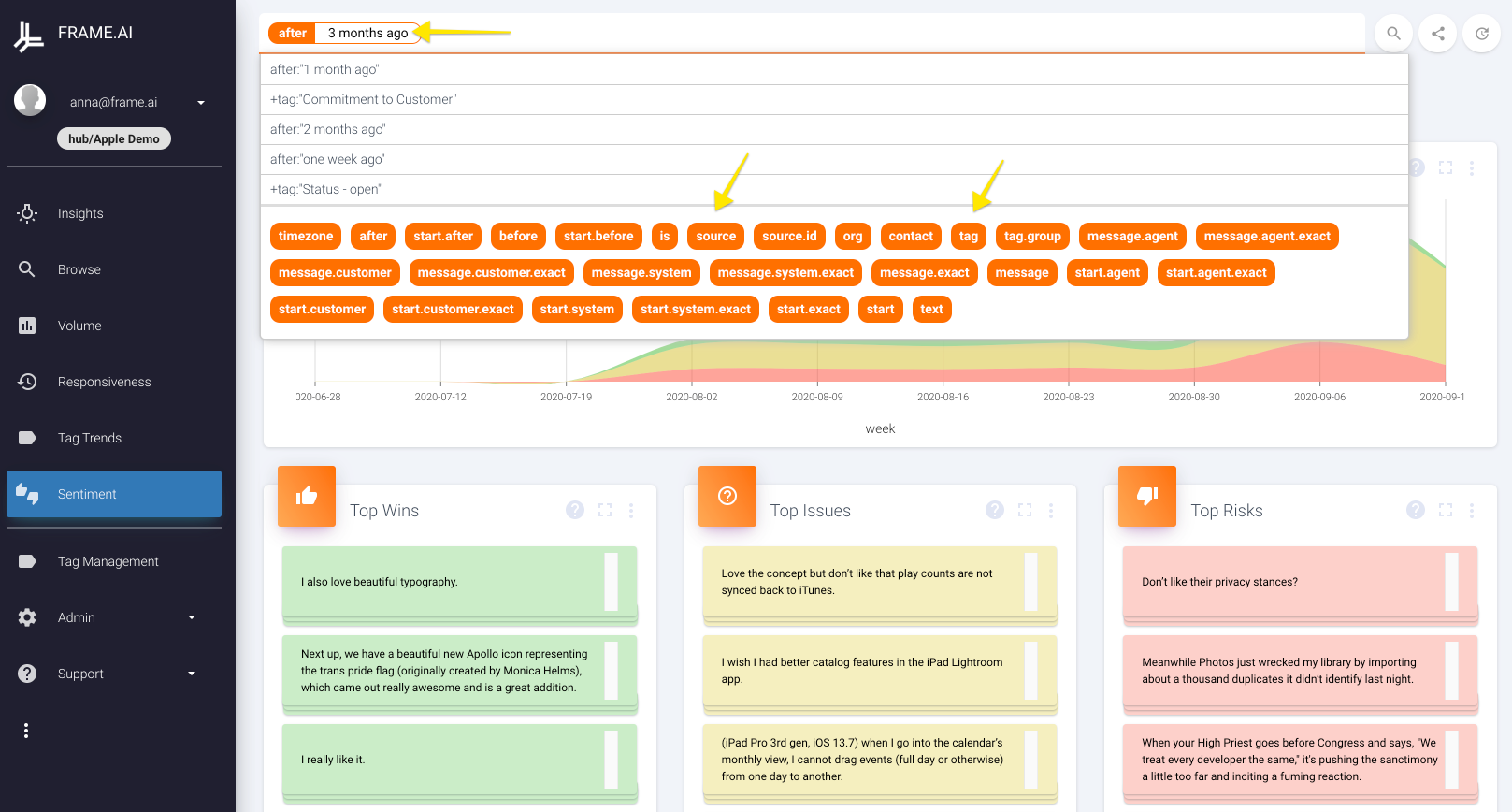
3. Look for peaks and valleys in customer sentiment. Do you notice a significant increase in issues or risks at a given time? If so, do you understand possible drivers of this change, like a new software release or interruption of service? As you hover over the graph, you'll see specific counts of Wins, Issues, and Risks for reference. We recommend keeping a week-level view, but you can always drill down by clicking on the little "W" and choosing a different timescale.
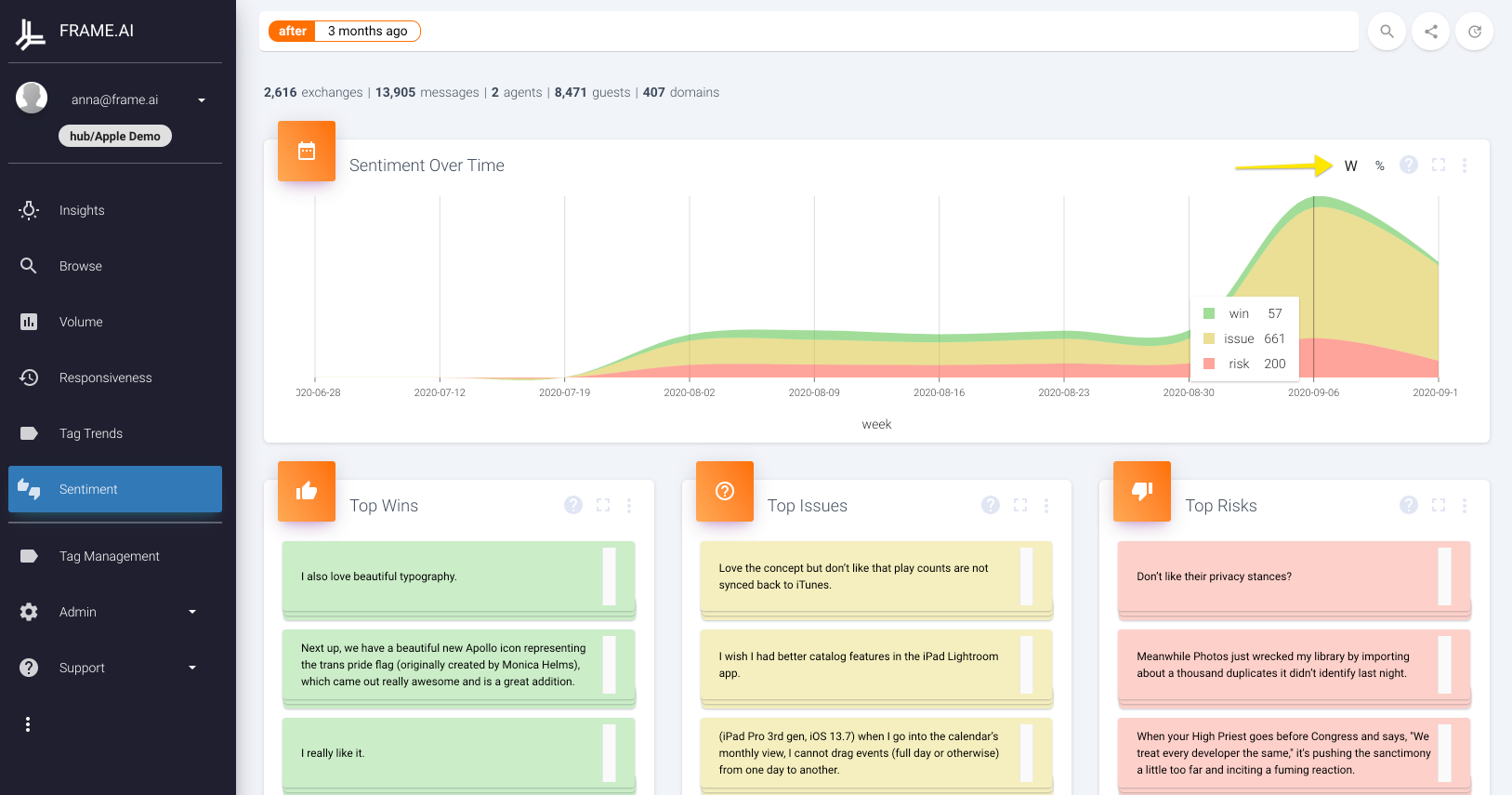
Tip
Keep in mind that if you ever forget what a widget is showing, you can hover over the question mark in the top right for a quick description!
4. Drill down into "sentiments by tag" to start understanding common themes underlying issues and risks. Sort by descending frequency by clicking on any of the columns so you can find the most frequent tags co-occurring with "Issues" or "Risks." Are specific types of issues, like confusion about a part of the product, popping up frequently? If you're curious about digging deeper, click on any of the numbers to pull up the exchanges that fall into that category, and feel free to drill into any individual exchange that catches your eye.
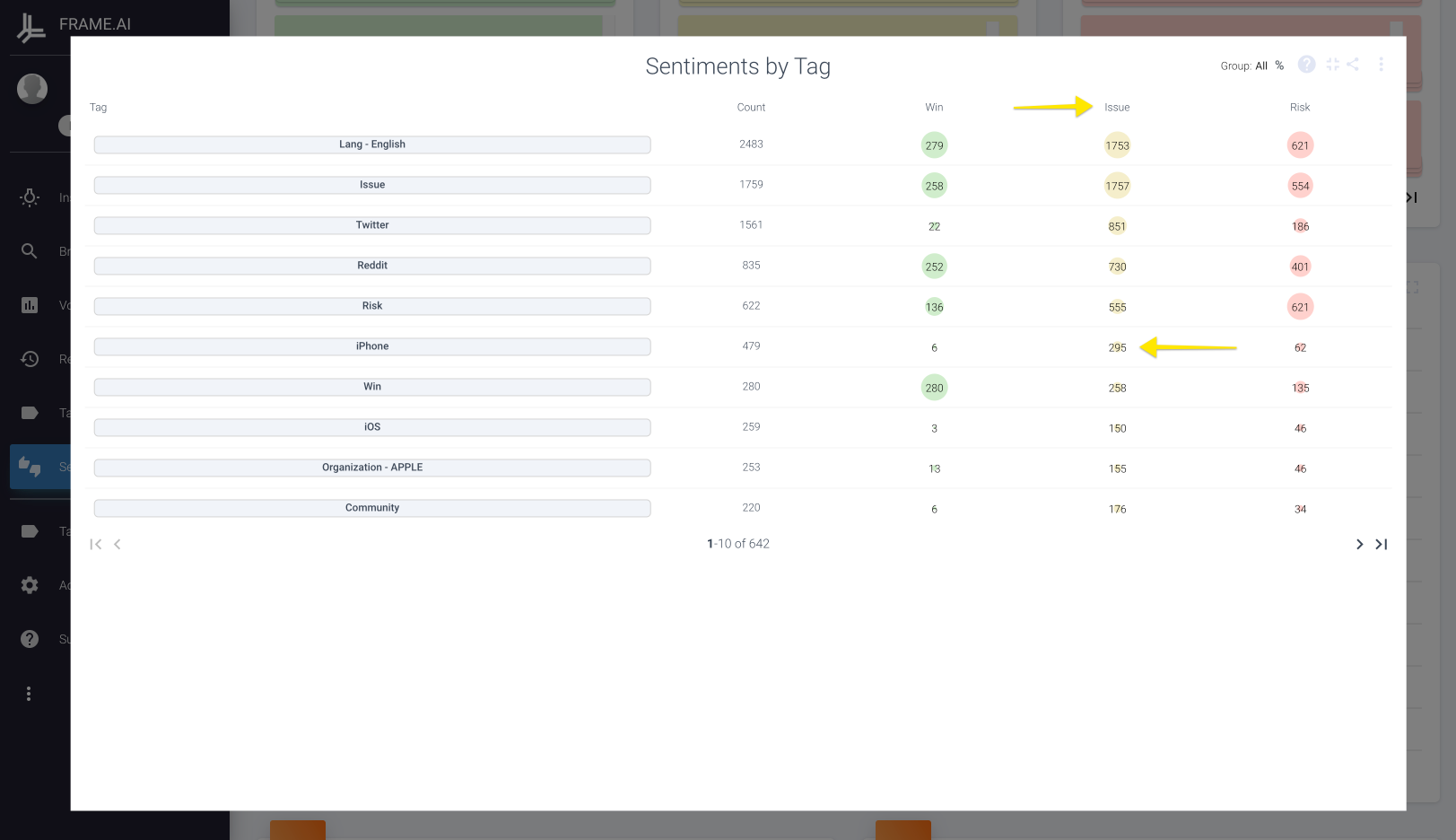
5. Get more specific by analyzing tag trends. Now that you've looked at general sentiments, it's time to narrow down into particular reasons customers may be unhappy. If available, you can start by using the filter "+tag:[CSAT or NPS Score]" -- this would be pulled in directly from your system, so should be named according to the source system. However, we don't recommend this as a catch-all since it's subject to the same issues we mentioned at the beginning of this article: it's dependent on only customers who have actually taken the time to give you a rating. As always, once you have the filters you want press enter to reload the search.
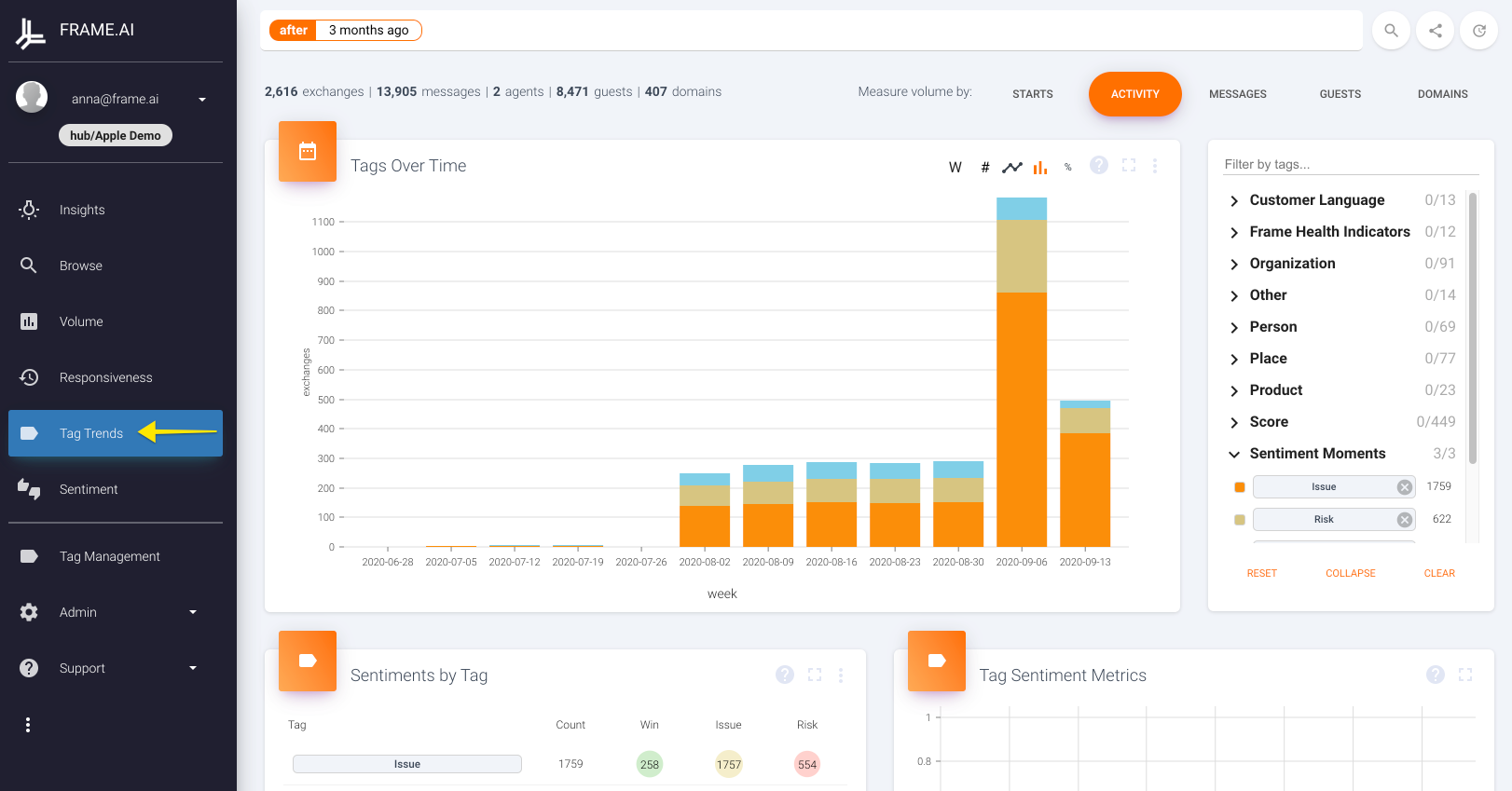
Tip
For a broad scope of customers' feelings, try adding "+tag.group: Frame Health Indicators" as this captures different types of specific Wins, Issues, and Risks. If you don't see this available, reach out to Frame's customer success team and we can enable this group of tags for your domain.
6. Understand the data in depth by quickly comparing results by category. Off to the side of the main graph, you'll see a dropdown of all other tags you can use to filter the visual. This is a fantastic way to quickly compare and contrast different subsets. If you pull the filter "+tag.group: Sentiment Moments" and different breakdowns of these dissatisfied customers. if you have tags for particular accounts or case reasons, try toggling them one by one in the sidebar to see how the graph changes. You can also pull in CSAT/NPS data if it's a tag available in your sidebar and then change the view using the "Measure Volume By" area on the top. How does the volume of negative scores correlate with number of messages vs. number of guests? Is it a few vocal guests expressing lots of dissatisfaction, or is there a large number of unhappy customers? Are you seeing many conversations that are tagged with high CSAT scores? If so, it may be indicative of customers who are aware their problems are not usually caused by the support rep. On the flip side, if you see lots of application of the Health Indicator "Risk - Service Complaint" it indicates a need to improve the quality of your service team's responses. When you're done, try changing your search to have just "after: 3 months ago" and "+tag:Win" to see what's driving positive sentiments. There's endless ways you can investigate this, so don't be shy about playing around!
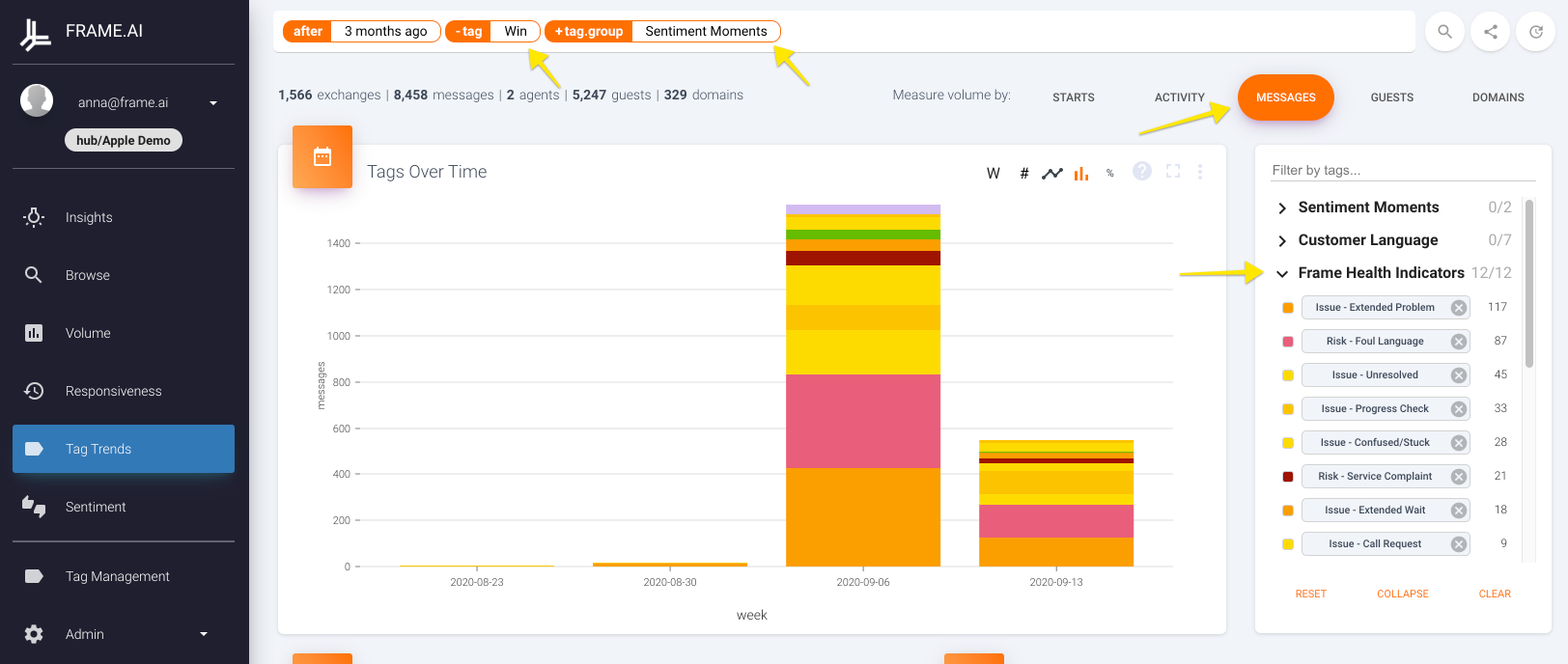
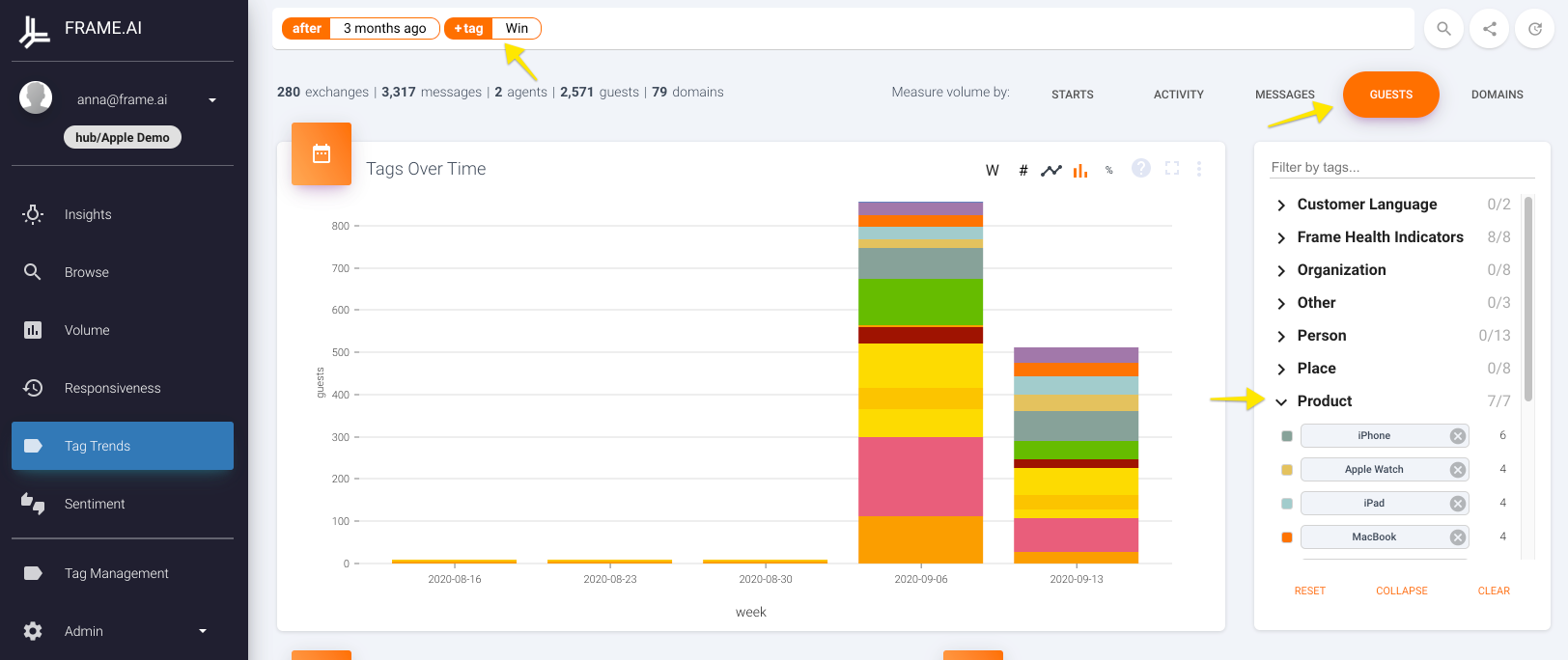
Tip
To easily select or de-select all items in a category, click on the number that shows how many are currently selected for a category. For example, if you see "Frame Health Indicators 0/12", click on the "0" and you will have the option to select all.
7. Create a quicklink. One of the most important step towards action is making sure that you integrate this type of CSAT monitoring into your usual schedule. Once you have the graph to your liking, go ahead and expand it -- from here, if you copy the URL you can save the link somewhere convenient and access it whenever you want at a later date. As long as you don't have a "before" filter applied, this link will update its dynamically in real time. To get you started, we've included some basic quicklinks below that you can copy into a saved note, googledoc, email, etc. -- just pick your favorite, and breathe a sigh of relief at how easy it'll be going forward to catch customer issues as they come up moving forward!
If any of the quicklinks above don't work, reach out to Frame's success team.
A broken quicklink likely means it contains a filter you don't have set up in your domain. We can help you sort this out and get you back on track! If you want some guidance on setting up quicklinks yourself, check out the tutorial we put together at this link [Link to doc that I'll write and add to the "Getting Started" section]
Updated over 1 year ago