...catch smoke before fire?
Have questions while reading this walkthrough?
You can always reach out to our team through the chat bubble in the bottom right corner or the "Support" section of the Hub.
In the CX industry, most of us have become pretty good at responding to and escalating customer requests. In other words, we feel comfortable putting fires out as they crop up. However, the ideal scenario is being able to catch issues consistently before they escalate -- catching the smoke before the fire -- so we can increase customer satisfaction and make it easier for our teams to consistently and proactively prioritize. At Frame, we try to help you do this by automatically tagging warning signs that will allow you to constantly monitor your horizon for smoke. In this walkthrough, we'll walk you through some of the most efficient ways to set yourself up for success
1. Start by diving in to conversation scores. We recommend keeping the search to a short time period so it'll be optimized to be checked daily, Try keeping the default "after: one week ago" to start as you can always update it later. Besides this, don't apply any other filters for now. Hit enter to run, and then take a peek at the Scores and Outlier Card.
- Filter the outliers card by metric or breakdown to narrow your scope.
- Explore the outlier cards to quickly uncover areas to focus on.
- Drilldown by clicking the tag or keyword in the outlier card to view records, related tags, and participants.
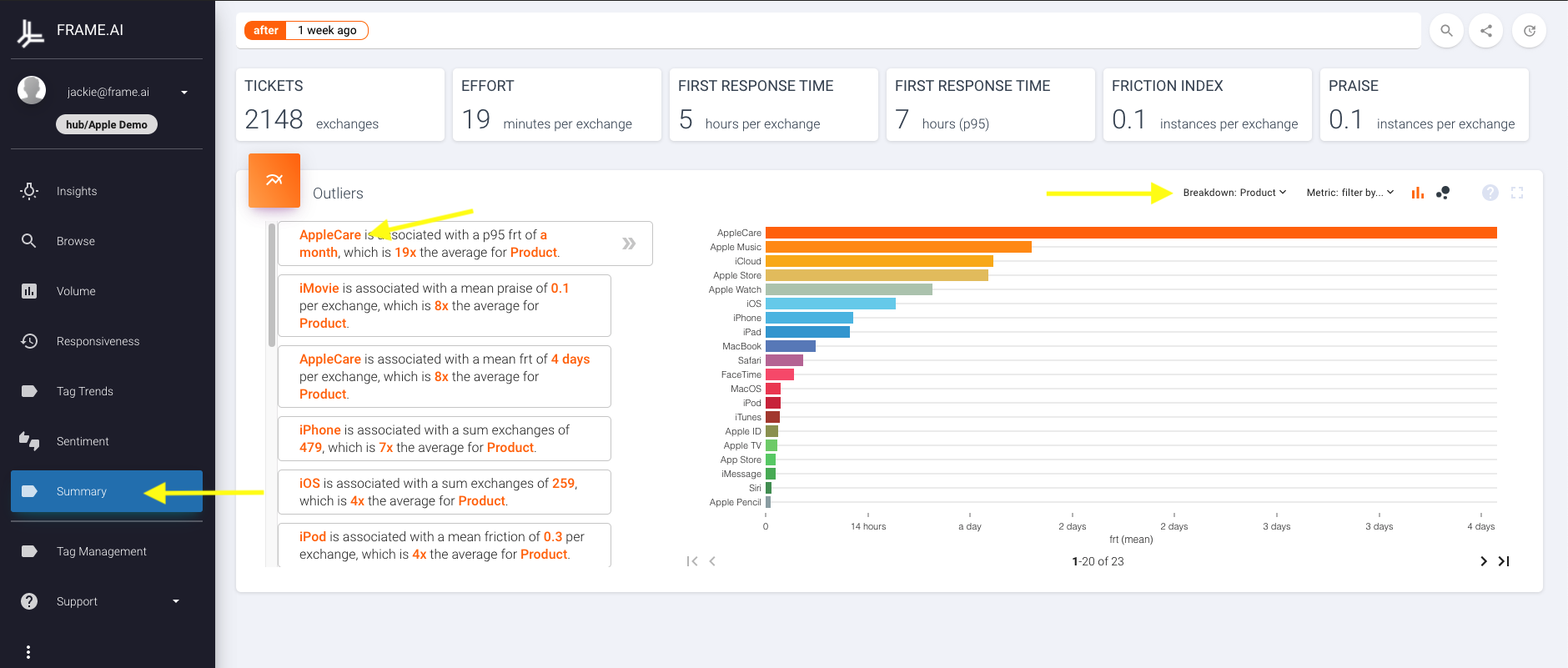
Transition to the Sentiments Dashboard to take a peek at the "Tag Sentiment Metrics" widget.
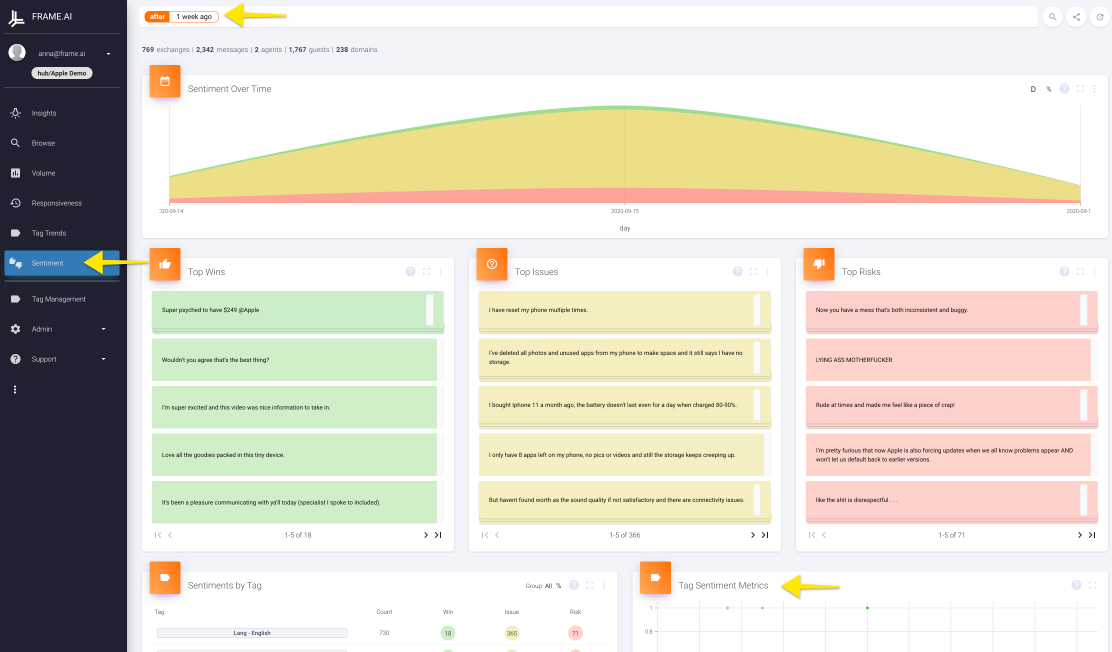
2. Focus in on the largest red and yellow bubbles, especially ones that fall farther to the right -- these outline what your most engaged customers are feeling negatively about most often. If you're having a hard time reading it, click the expand button in the top right to zoom in. Look for common trends of tag groups that may start to give you hints into trends -- are many of your risks coming from a particular team or case type? This is an easy way to quickly and easily parse through a visual to look for your highest impact areas for focus.
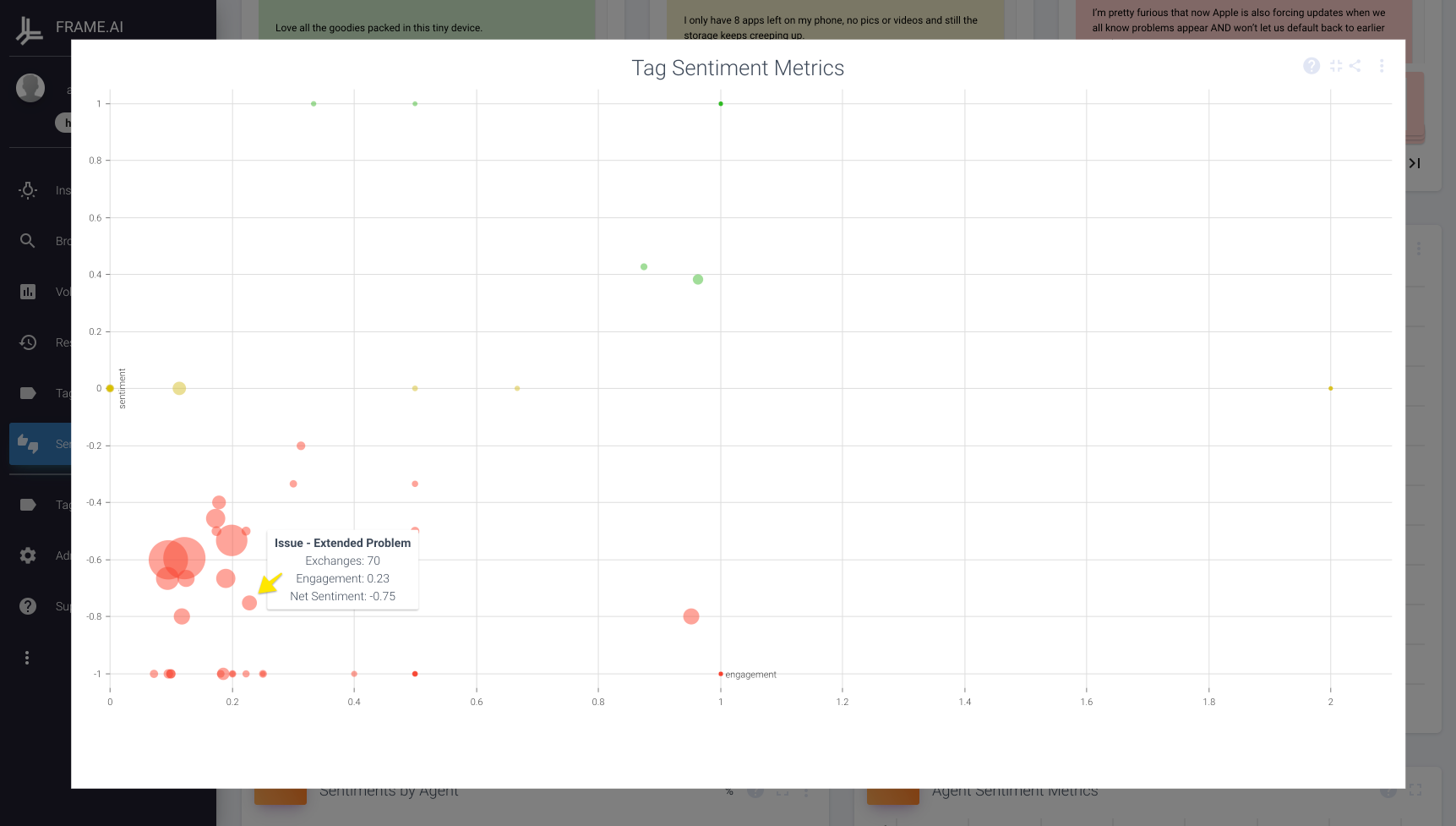
3. Next, determine which cases have been open longest to determine what issues may be overdue for resolution. In the "Tag Trends" dashboard, remove the default "after: one week ago" filter and add "+tag: [Your organization's convention for open tickets]." Once you press enter, this view will now show you all tickets currently open in your organization. We recommend using the "Starts" view, as this will show ticket volume based on when the case/conversation was opened. You can also change the units of time by clicking on the letter in the visual and selecting the desired breakdown.
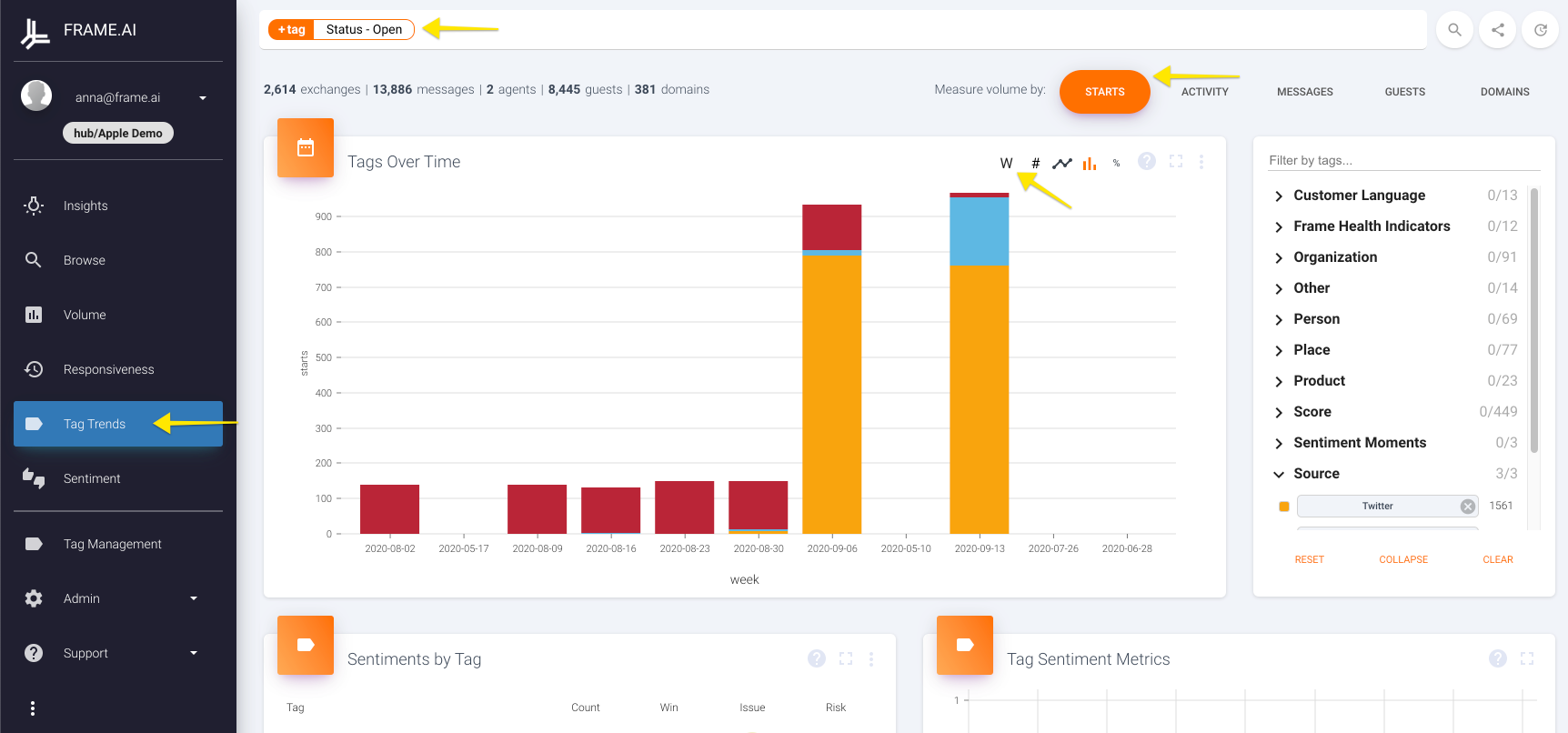
4. Filter by relevant subsets to understand what teams or issues need to be addressed. In the sidebar on the right for "Tags Over Time," we recommend breaking the view down either by team or case type/product area. Are there certain teams that are leaving tickets open much longer than they should? Or are particular types of issues staying open past their due date on a consistent basis? This allows you to see what has been sitting the longest and easily target your efforts internally to resolve any procedural or product issues that may be causing this delay. Play around with these breakdowns to find the view that's most impactful for your organization before saving a quicklink.
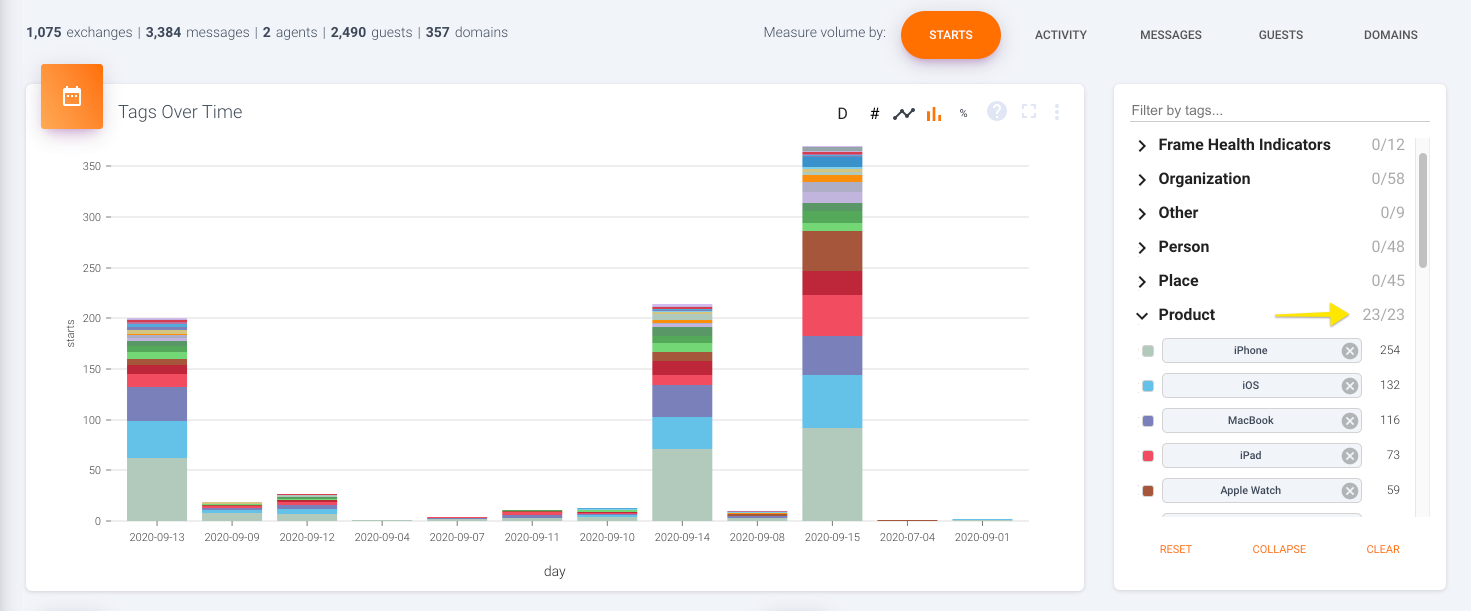
Tip
To easily select or de-select all items in a category, click on the number that shows how many are currently selected for a category. For example, if you see "Frame Health Indicators 0/12", click on the "0" and you will have the option to select all.
5. Determine cross-sections of issues which might be causing these delays through "Tag Co-occurrences." Scroll down to the widget, expand it, and then select the group of tags you want to compare to -- for example, "Case Reason," "Case Type," or "Product Area" -- whatever makes most sense based on the data you have available. Look for high co-occurrences as this tells you what issues are cropping up most frequently in your currently open tickets. Take note of areas you can take action on quickly, like a spike in the number of open cases that are talking about a particular software update or new product.
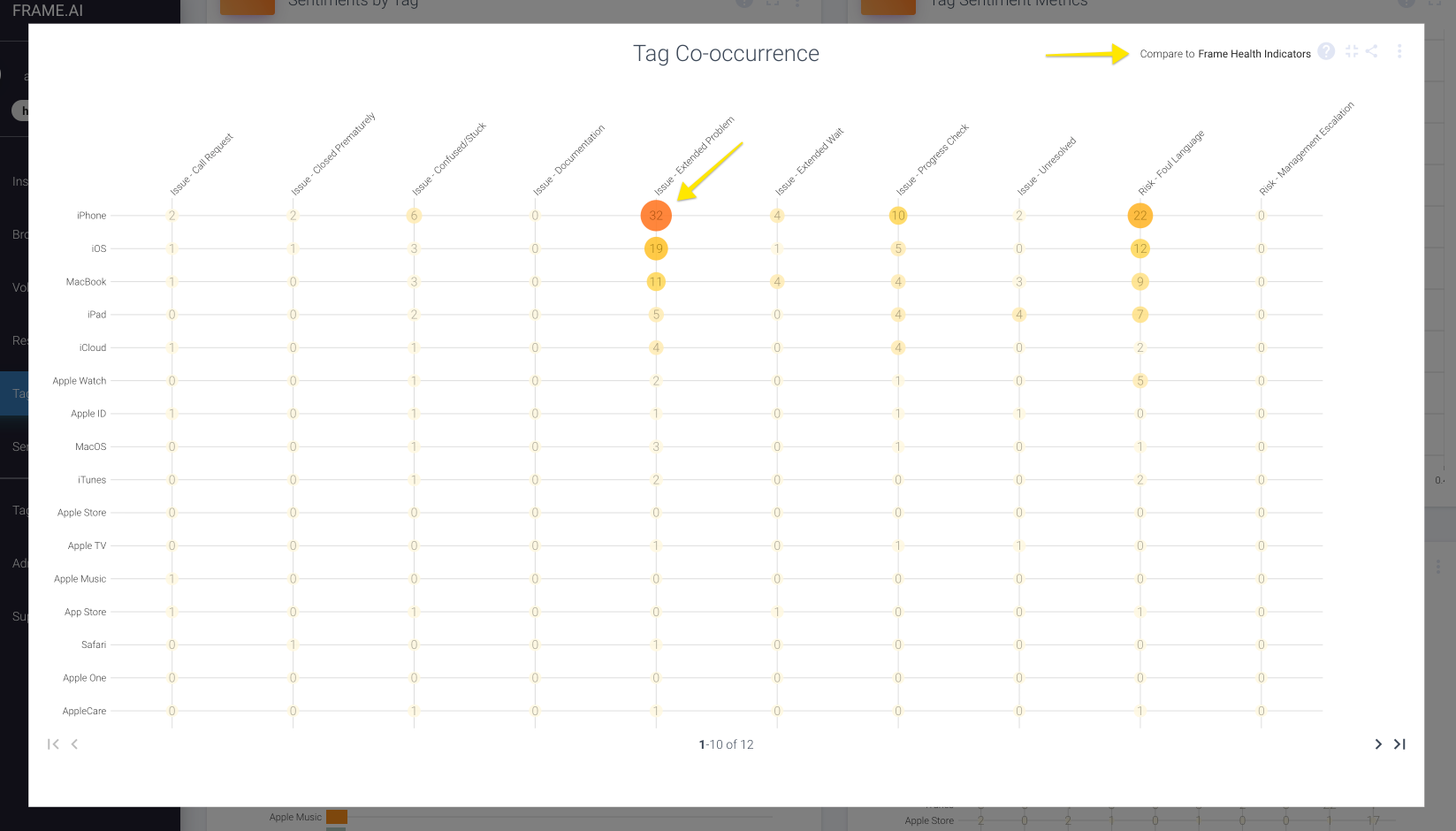
6. Open up record details to see where you can best focus your efforts. Once you've found a high tag co-occurrence, click on the bubble to open up a view of all records where both these tags occurred. You can explore the individual conversations, or click on "Sentiments" to see where these conversations were emotionally charged. Focus especially on "Issues," as these are statements that are currently not emotional but may escalate in the future if not resolved. Risks will also be useful here to identify situations that have already escalated and should be addressed ASAP. Finally, click on "Participants" to see which of your customers are encountering this combo of tags. If you have a particular client that is making up a large portion of your long-open cases for a specific issue, that's a great place to focus efforts in order to mitigate risk of cancellation from that client.

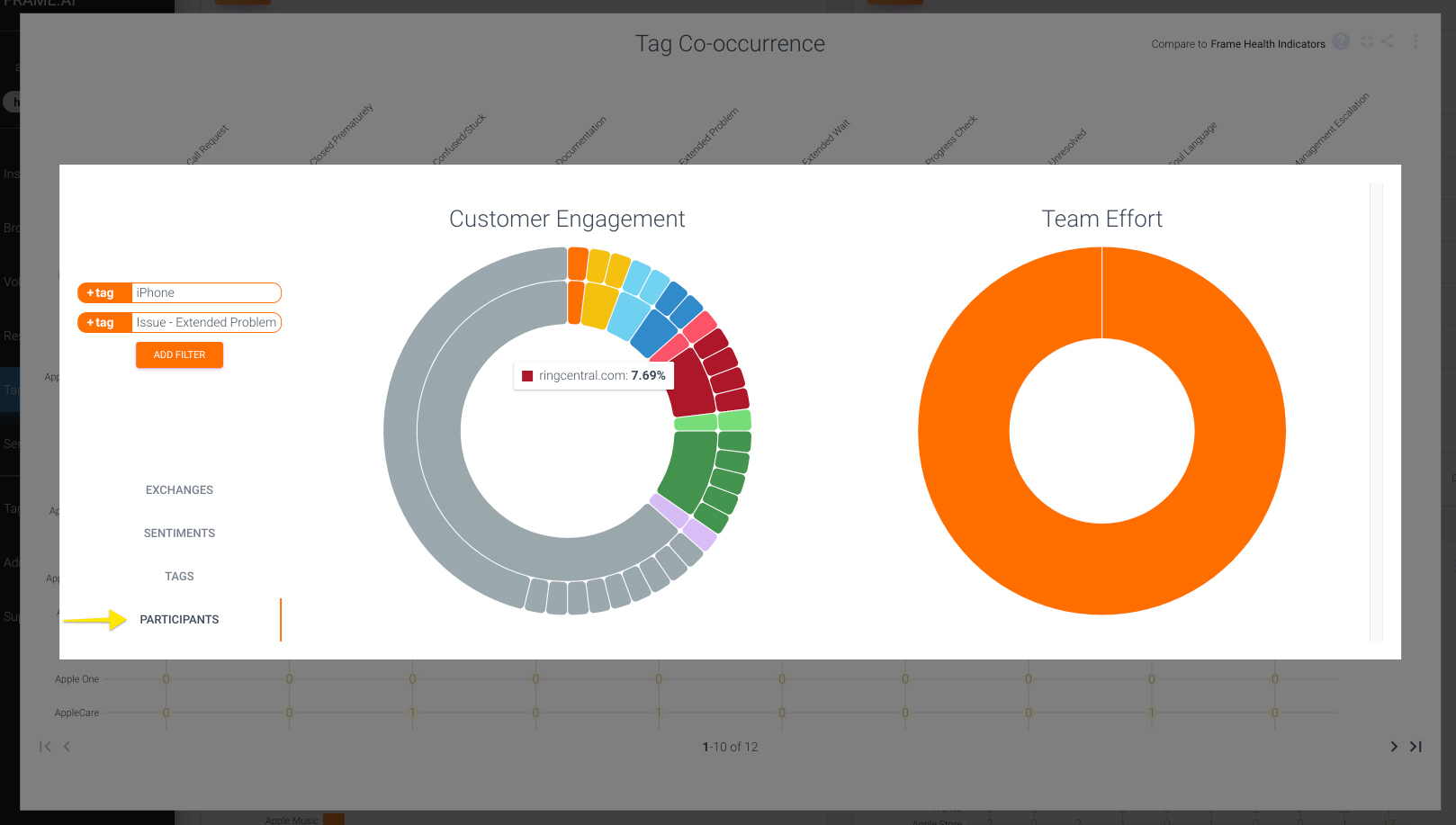
Not seeing the variety of customers you expect?
Frame captures accounts based on email addresses, so double check that users for an account are reliably using their professional emails. If you want to look at different ways to capture a user's organization, reach out to the Frame success team to see what we can do to help!
7. Last, look into your first response times by heading to the "Responsiveness" dashboard. There's a reason this is a core metric for support teams -- if customers feel they're being ignored, a small issue can easily escalate more quickly than expected. A great place to focus here is on "First Response Times by Responding Agent." Is every agent on your team holding to the expected median and 95th percentile response times? If not, it may be worth having a conversation with agents that are slower to reply to understand why they're falling behind. Maybe they prefer to answer all messages in bulk at the end of the day, or maybe they don't work on days that are high-volume so aren't getting to their assigned cases within the desired time period. Whatever the reason, this will allow you to target specific agents that can have the largest impact on your overall response time efficiency. You can also narrow in on "First Response Times by Customer Domain" as a great way to provide a heads up to account managers if any of their customers are suffering from abnormally long response times.
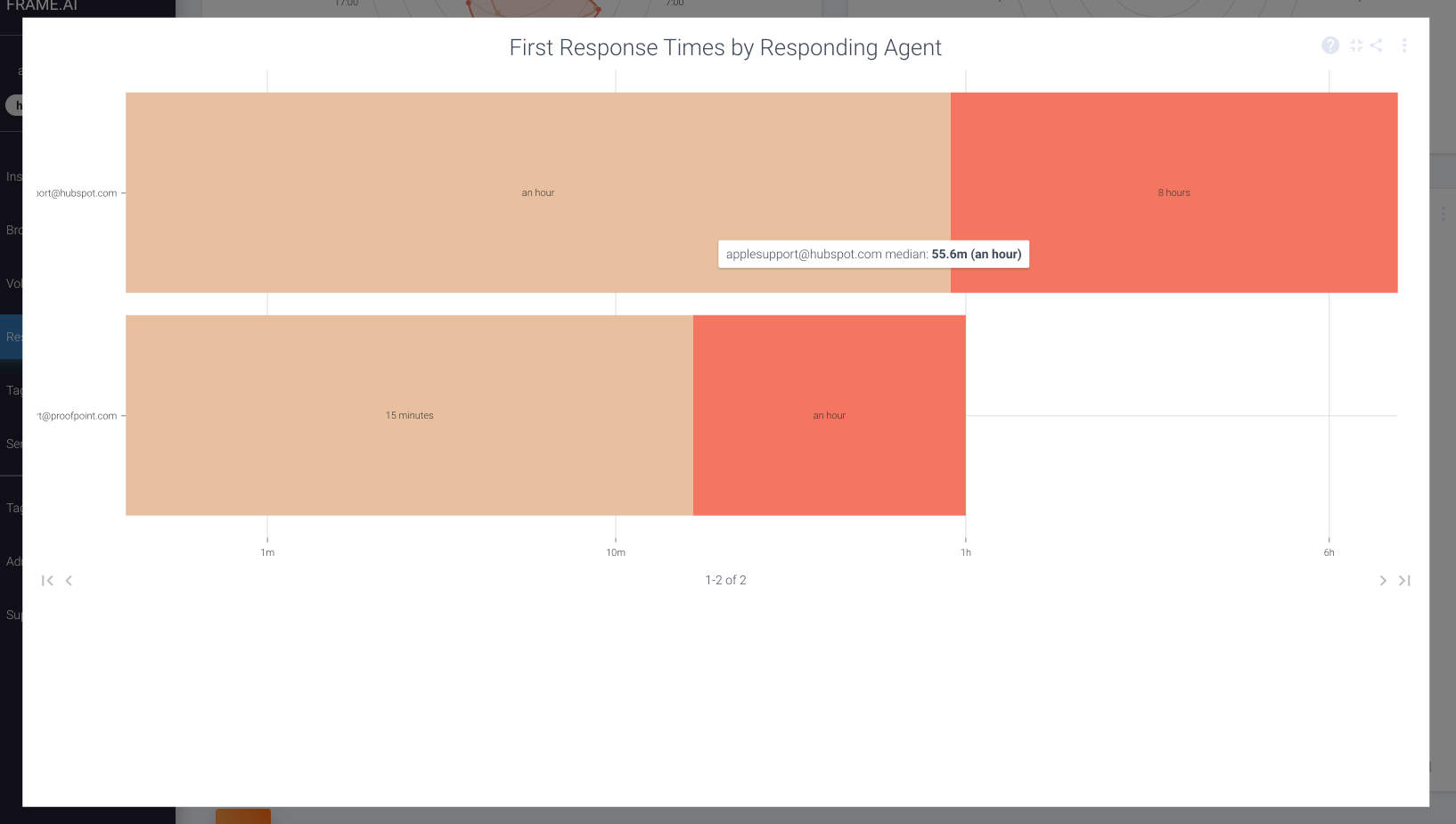
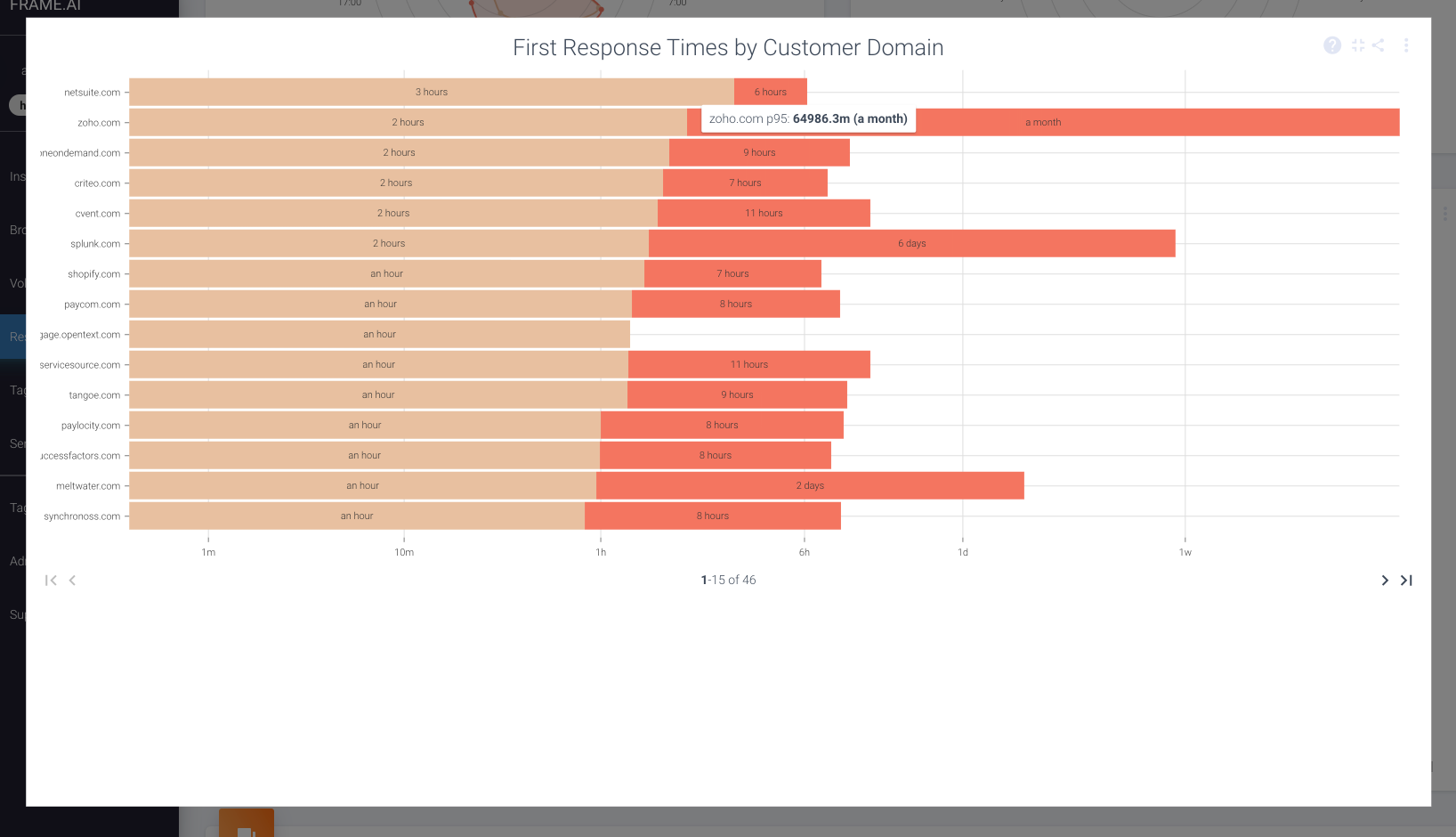
8. Create a quicklink. The nice thing about proactively monitoring potential issues is that after initial maintenance, hopefully the volume of escalated issues will decrease drastically over time. So, to make sure you can get a handle on the reporting as quickly as possible, copy the URLs of your favorite expanded widgets and save the link somewhere convenient and access it whenever you want at a later date. As long as you don't have a "before" filter applied, this link will update its dynamically in real time. To get you started, we've included some basic quicklinks below that you can copy into a saved note, googledoc, email, etc. -- then kick back, relax, and feel confident that you'll be well equipped to avoid as many escalations moving forward!
| Catching Smoke Before Fire: Quicklinks |
|---|
| Past Week Customer Engagement - Specific Issues/Risks |
| All Open Tickets |
| Past Week Sentiment Metrics |
| Past Week Response Times |
Curious how you can roll up these insights more efficiently?
Reach out to Frame's success team directly or through the chat bubble in the bottom of this screen, and we can set up a call to determine what types of automatic Insight dashboards can be created for your team.
Updated over 1 year ago